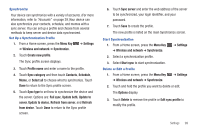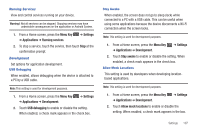Samsung GT-P1010/W16 User Manual (user Manual) (ver.f6) (English) - Page 107
Location and Security, Saturation, Animation, Screen Timeout, Power Saving Mode
 |
View all Samsung GT-P1010/W16 manuals
Add to My Manuals
Save this manual to your list of manuals |
Page 107 highlights
Saturation Adjust the color saturation for the display. 1. From a Home screen, press the Menu Key ➔ Display settings ➔ Saturation. ➔ Settings 2. Touch and drag the slider to set the saturation, then touch OK to save the setting. Animation Set the level of animations for transitions between screens. 1. From a Home screen, press the Menu Key ➔ Settings ➔ Display settings ➔ Animation. 2. Touch No animation, Some animations, or All animations. Screen Timeout Set the length of delay between the last key press or screen touch and the automatic screen timeout (dim and lock). 1. From a Home screen, press the Menu Key ➔ Settings ➔ Display settings ➔ Screen timeout. 2. Touch a setting to select it. Power Saving Mode When enabled, your device automatically analyzes the screen and adjusts the brightness to conserve battery power. 1. From a Home screen, press the Menu Key ➔ Settings ➔ Display settings. 2. Touch Power saving mode to enable or disable the mode. When enabled, a check appears in the check box. Horizontal Calibration Horizontal calibration allows you to horizontally calibrate your display using the accelerometer. 1. From a Home screen, press the Menu Key ➔ Settings ➔ Display settings ➔ Horizontal calibration. 2. Place your device on a level surface and tap Calibrate. Location and Security You valuee your privacy. So, by default, your device only acquires your location when you dial 911. To use Location-Based Services, you must first enable location services on your device. Settings 103