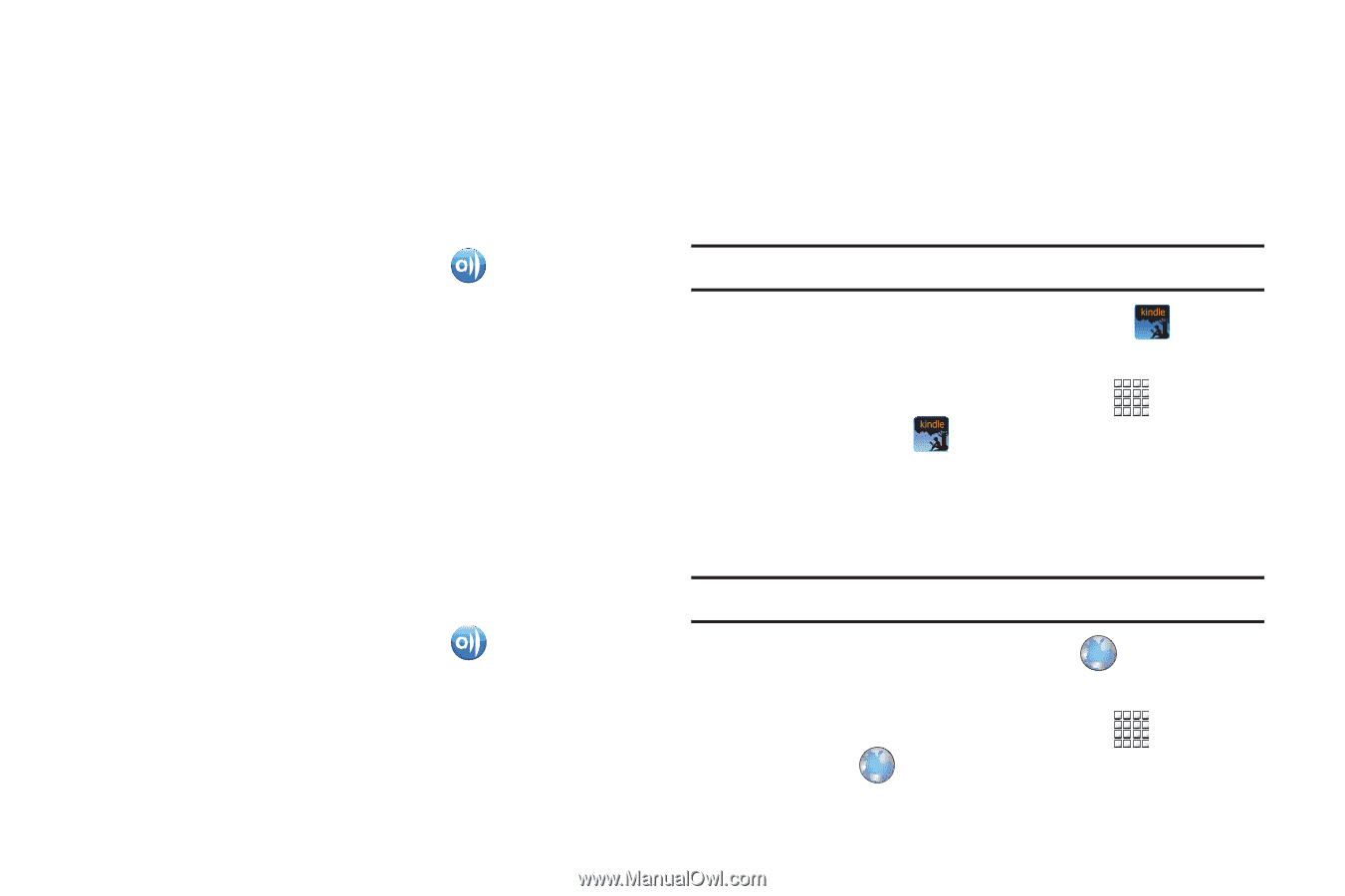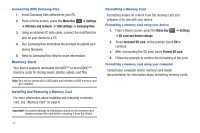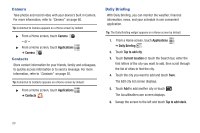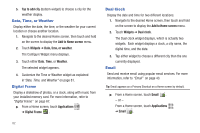Samsung GT-P1010/W16 User Manual (user Manual) (ver.f6) (English) - Page 81
Amazon Kindle, Browser
 |
View all Samsung GT-P1010/W16 manuals
Add to My Manuals
Save this manual to your list of manuals |
Page 81 highlights
4. Choose media from an installed memory card, then touch files to mark them for sharing. A checkmark indicates selected files. Playing Media From Another Source on Your Device Play multimedia content from another source, such as a wireless media server, on your device. 1. From a Home screen, touch AllShare . 2. In the Server column, touch the media server. 3. In the Display device column, touch My Device, then touch Next. 4. Choose media to play, then follow the prompts to start playback. Playing Media From a Server on a Player via Your Device Play multimedia content from another source, such as a wireless media server, on another device, using your device's Wi-Fi service. Your device retrieves content from the source and uses Wi-Fi to deliver it to the device and acts as a remote control. 1. From a Home screen, touch AllShare . 2. In the Server column, touch the media server. 3. In the Display device column, touch the target device, then touch Next. 4. Choose media to play, then follow the prompts to start playback. Amazon Kindle Use the Amazon KindleTM application to download books for reading, right on your device. Note: You must be registered with Amazon to use the Kindle application. ᮣ From a Home screen, touch Amazon Kindle . - or - From a Home screen, touch Applications ➔ Amazon Kindle . Browser Your device includes a full HTML Browser, to access the internet. For more information, refer to "Browser" on page 48. Tip: By default, Browser appears as a Primary Shortcut on a Home screen. ᮣ From a Home screen, touch Browser . - or - From a Home screen, touch Applications ➔ Browser . Applications and Widgets 77