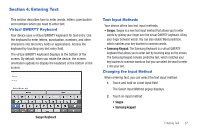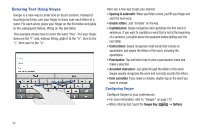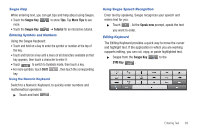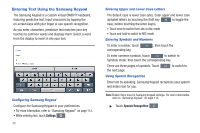Samsung GT-P1010/W16 User Manual (user Manual) (ver.f6) (English) - Page 45
Messaging, Types of Messages, Gmail, Google Talk, Applications, Sign
 |
View all Samsung GT-P1010/W16 manuals
Add to My Manuals
Save this manual to your list of manuals |
Page 45 highlights
Section 5: Messaging This section describes how to send and receive messages and other features associated with messaging. Types of Messages Your device supports these types of messages: • Gmail: Send and receive Gmail from your Google account. • Email: Send and receive email from your email accounts, including Corporate Exchange mail. • Google Talk: Chat with other Google Talk users. Note: Your Wi-Fi-only device does NOT support voice calling and messaging services. Please disregard any "dial" and "message" related menus because some Gmail options are identically set in all Android devices. Gmail Send and receive emails with Gmail, Google's web-based email. Tip: To set up your Google account on your device use Accounts and sync settings. For more information, refer to "Accounts and Sync" on page 108. ᮣ From a Home screen, touch Applications ➔ Gmail . Setting Up Your Gmail Account The first time you launch Gmail, your device prompts you to set up your Google account. Note: You can use more than one Google account on your device. To add another account, use the Menu Key ➔ Accounts option. 1. From a Home screen, touch Applications ➔ Gmail . 2. At the Adding an Account screen, touch Next to begin, then touch an option: • Create: Follow the prompts to create a new account. • Sign in: Enter your Google Username and Password, then touch Sign In. 3. The device communicates with the Google server to set up your account and synchronize your email. When complete, your Gmail appears in the Inbox. Messaging 41