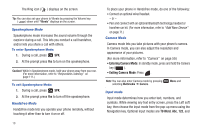Samsung SCH-R261 User Manual - Page 19
Menu Navigation
 |
View all Samsung SCH-R261 manuals
Add to My Manuals
Save this manual to your list of manuals |
Page 19 highlights
Display Screen Icons Your R261 phone displays a table of definitions for the icons that display on the top line of the screen. To access the Icon Glossary: ᮣ In standby mode, press , then select Settings ➔ Phone Info ➔ Icon Glossary. A table of icons and definitions for the icons that display on the top line of the screen displays. Dialogue Boxes Dialogue boxes prompt for action, inform you of status, or warn of situations such as low battery. Example: "Save Message?" Backlights Backlights illuminate the display and the keypad. When you press any key or open the phone, the backlights display. The backlight turns off when there is no keypad activity, or the screen is idle for a period of time set in the Backlight menu. Note: During a phone call, the display backlight dims after 10 seconds and turns off after 30 seconds to conserve battery power, regardless of the Backlight setting. Menu Navigation Access the menus and sub menus in your phone using the navigation key ( ) and soft keys ( ), or use a shortcut. 1. In standby mode, press Menu. The first of several menus displays on the screen. Tip: You can launch any of the Main Menus by using a voice command - In standby mode, press and hold until the phone prompts, "Say a command." Say "Go to" followed by a Main Menu name into the microphone. For example, Say "Go to Multimedia" to access the Multimedia menu. 2. Use the navigation key to browse through the menus. 3. Press to enter the menu or sub menu that displays on the screen. 4. Press the Back soft key to return to the previous menu. Return to the Previous Menu • Press the Back soft key to return to a previous menu. • Press to return to the previous menu when Back does not display on the screen. Understanding Your Phone 15