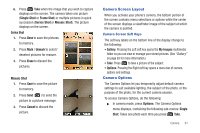Samsung SCH-R261 User Manual - Page 70
Multimedia and Web, Accessing Multimedia, My Images, Multimedia, Camera, My Ringtones
 |
View all Samsung SCH-R261 manuals
Add to My Manuals
Save this manual to your list of manuals |
Page 70 highlights
Section 9: Multimedia and Web This section outlines your phone's multimedia and web functions. Accessing Multimedia 1. In standby mode, press Menu, then select Multimedia. The following sub-menus display on the screen: • Camera: Lets you launch and set up your phone's camera. (For more information, refer to "Camera" on page 59.) • My Images: Lets you choose the pictures that display on your phone's screen or in picture messages. • My Ringtones: Lets you assign ringtones for Ringtone (calls), Contact ID, and Alert Tone. Tip: To launch the Multimedia menu using a voice command - In standby mode, press and hold until the phone prompts, "Say a command." Say "Go to Multimedia" into the microphone. 2. Select the desired sub-menu. The following sections describe the above listed sub-menus in greater detail. 66 My Images My Images lets you choose the pictures that display on your phone's screen while in standby mode (Wallpaper) and as picture IDs for your contacts. 1. From the Multimedia menu, select My Images. A matrix of thumbnail images of your pictures displays on the screen. Tip: You can also access My Images from: - The Camera screen by pressing Gallery - The Edit Contact screen by selecting the picture ID field and pressing Set. 2. Highlight an image, then do one of the following: • Press Camera to the Camera viewfinder screen and take a picture. • Press VIEW to expand the highlighted image to fill the screen. • Press the Options to access the following options: - Send: Send a copy of the selected image in a Picture message or to another device over a Bluetooth connection.