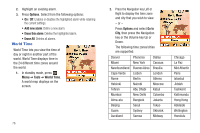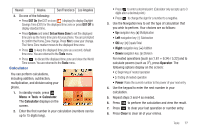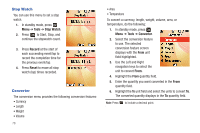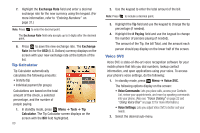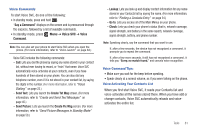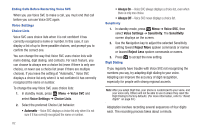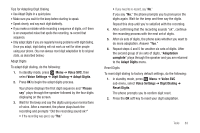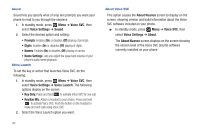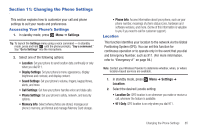Samsung SCH-R261 User Manual - Page 85
Say a Command, Voice SVC, Voice, Command, Send Text, Create Txt Msg, Send Picture, Lookup, Go
 |
View all Samsung SCH-R261 manuals
Add to My Manuals
Save this manual to your list of manuals |
Page 85 highlights
Voice Commands To start Voice SVC, do one of the following: • In standby mode, press and hold . "Say a Command" displays on the screen and is pronounced through the earpiece, followed by a list of available commands. • In standby mode, press Menu ➔ Voice SVC ➔ Voice Command. Note: You can also set your phone to start Voice SVC when you open the phone. (For more information, refer to "Voice Launch" on page 84.) Voice SVC includes the following commands: - Call: Lets you dial the phone by saying any name stored in your contact list, without ever having to record, or "train" that name. Voice SVC automatically voice-activates all your contacts, even if you have hundreds of them stored on your phone. You can also dial any telephone number, even if it is not stored in your contact list, by saying the digits in the number. (For more information, refer to "Voice Dialing" on page 22.) - Send Text: Lets you launch the Create Txt Msg screen. (For more information, refer to "Create and Send Text Messages" on page 45.) - Send Picture: Lets you launch the Create Pic Msg screen. (For more information, refer to "Send Picture Messages in Standby Mode" on page 50.) - Lookup: Lets you look up and display contact information for any name stored in your Contacts list by saying the name. (For more information, refer to "Finding a Contacts Entry" on page 34.) - Go to: Lets you access all of the Main Menus on your phone. - Check: Lets you check your phone's status (that is, network coverage, signal strength, and battery in the same report), network coverage, signal strength, battery, and phone number. Note: Speaking clearly, say the command that you want to use. If, after a few seconds, the device has not recognized a command, it prompts you to repeat the command. If, after a few more seconds, it still has not recognized a command, it tells you "Sorry, no match found," and cancels voice recognition. Voice Command Tips: • Make sure you wait for the beep before speaking. • Speak clearly at a normal volume, as if you were talking on the phone. Voice-Activating Your Contacts List When you first start Voice SVC, it reads your Contacts list and voice-activates all the names stored there. When you have add or change contacts, Voice SVC automatically reloads and voiceactivates the entire list. Tools 81