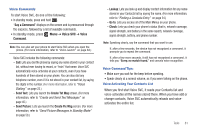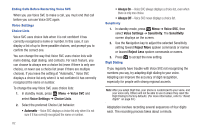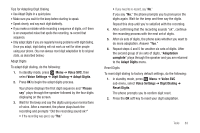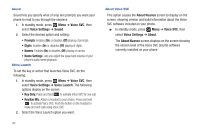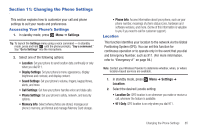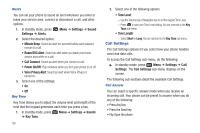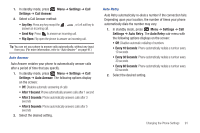Samsung SCH-R261 User Manual - Page 90
Display Settings
 |
View all Samsung SCH-R261 manuals
Add to My Manuals
Save this manual to your list of manuals |
Page 90 highlights
Display Settings This section shows you how to change your phone's menu appearance, display brightness and contrast, and display content to better meet your needs. To access the Display Settings sub-menu, do the following: ᮣ In standby mode, press Menu ➔ Settings ➔ Display Settings. The Display Settings sub-menu displays on the screen. The following sub-sections detail the available Display Settings. Wallpaper Wallpaper lets you choose the images that appear in the background of your phone's front and main displays while your phone is closed or in standby mode. 1. In standby mode, press Settings ➔ Wallpaper. Menu ➔ Settings ➔ Display 2. Select the Display whose Wallpaper you wish to change: • Main Display • Front Display Note: When you select Front Display, your Wallpaper selection automatically changes the Clock Format setting for the Front Clock to Samsung. (For more information, refer to "Clock Format" on page 86.) 3. Select an image type: • My Images: Lets you select a photo you've taken or an image that you've downloaded from the Internet as a wallpaper image. • Preset Images: Lets you select an image that came preloaded with your phone as a wallpaper image. 4. Select an image from the screen to use and save to your selection. Clock Format Clock Format lets you choose the format your phone will use to present the current time in your phone's front display. 1. In standby mode, press Menu ➔ Settings ➔ Display Settings ➔ Clock Format 2. Select either the Main Clock or the Front Clock. 3. Select one of the formats to display: 86