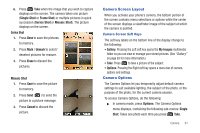Samsung SCH-R261 User Manual - Page 64
Options, Shot Type, Single Shot, Series Shot, Mosaic Shot, Frame Shot, A Series Shot progress bar
 |
View all Samsung SCH-R261 manuals
Add to My Manuals
Save this manual to your list of manuals |
Page 64 highlights
Tip: You can change a number of the camera's settings to suit particular uses for your pictures. See "Picture Options" on page 63 for more information. Pictures When taking pictures of moving subjects or subjects you cannot pose, such as children and pets, the camera's Multi Shot mode simplifies the process of taking multiple pictures in quick succession. After taking Multi Shot pictures, the camera automatically displays thumbnail views of the pictures you have just taken so you can select the best picture(s) and discard the rest. 1. In standby mode, press and hold the Camera key ( ). The message "Please, Wait..." displays on the screen followed by a camera view finder screen. Your phone is now in camera mode. (For more information, refer to "Camera Screen Layout" on page 61.) Tip: You can also activate the camera by pressing Multimedia ➔ Camera. Menu, then selecting 2. Press Options. The options menu bar displays at the top of the camera screen. 3. Highlight Shot Type. The following Shot Type options display: • Single Shot: : Lets you take 1 photo at a time. • Series Shot: : Lets you take a series of 5 separate photos. • Mosaic Shot: : Lets you take a 2x2 or 3x3 mosaic photo of 4 or 9 shots. • Frame Shot: : Lets you select a colorful frame to include around your photos. 4. Select Series Shot or Mosaic Shot and select the desired setting. A Series Shot progress bar ( ) or a Mosaic Shot icon ( ) (which acts as a progress bar while pictures are taken) displays on the screen. 5. Using the display as a viewfinder, point the camera lens at your subject. 60