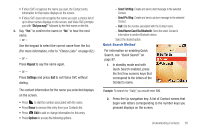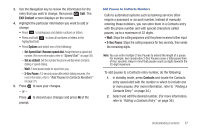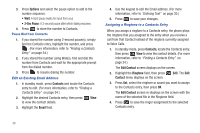Samsung SCH-R261 User Manual - Page 38
Finding a Contacts Entry, New Contact, Erase, Send Txt Msg, Send Name Card Via Bluetooth
 |
View all Samsung SCH-R261 manuals
Add to My Manuals
Save this manual to your list of manuals |
Page 38 highlights
Finding a Contacts Entry Shortcut Key Method If you've stored a name entry in Contacts, Find allows you to find it quickly by entering the first few letters of a Contact's name. 1. In standby mode, press Contacts. The Find screen displays on the screen with a grayed Go To field displayed, followed by the first few names in your Contacts list. Tip: You can also locate a contacts entry by pressing and holding until the phone prompts, "Say a command" then say "Lookup" followed by a Contact name. 2. Enter the first few characters of a name as entered in Contacts. For example, if you saved the name as "Amy Smith", begin the search by pressing (for "A"). As you enter letters, the names of the closest matches display on the screen. 3. When the desired entry displays, highlight the entry. • Press to dial the number associated with the name. • Press Edit to add or change information for this entry. • Press View to show information about the entry. • Press Options and select the desired option to access its sub-menu on the screen: 34 - New Contact: Add a new entry to Contacts. - Erase: Erase the name and associated information. - Send Txt Msg: Create and send a text message to the selected Contact. - Send Pic Msg: Create and send a picture message to the selected Contact. - Call: Dial the number associated with the name. - Send Name Card Via Bluetooth: Send selected Contacts to another Bluetooth device. Voice Method Use the Voice SVC Lookup command to view contact information for any named contact stored in your Contacts list by saying the name. Note: The Lookup command displays the requested contact information in the display but does not dial any phone numbers for the contact. To look up information for a specific contact: 1. In standby mode, press and hold to launch Voice SVC. "Say a Command" displays on the screen and is pronounced through the speaker. 2. Say "Lookup", and when prompted, speak clearly and say the full name of the person you want to look up, exactly as it is entered in your Contacts list.