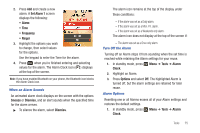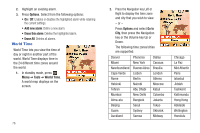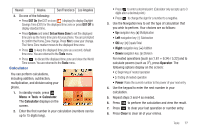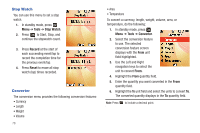Samsung SCH-R261 User Manual - Page 78
Memo Pad, Alarm Clock
 |
View all Samsung SCH-R261 manuals
Add to My Manuals
Save this manual to your list of manuals |
Page 78 highlights
9. Highlight the Reminder field, and set the Reminder to Off or to select a reminder interval. 10. Highlight the Alert time field, then select the amount of time before the event occurs that you wish to be notified. 11. Press Save to store the event in your calendar. An alert notifies you prior to the event, if one was selected. Memo Pad You can create a notes and store them in Memo Pad. You can't prioritize or set an alert for stored notes. Return to Memo Pad anytime you wish to review and edit your notes. Add a Memo 1. In standby mode, press Menu ➔ Tools ➔ Memo Pad. If you have any stored memos, a list of memos display on the screen. If this is your first time to view the Memo Pad, "No memos" displays on the screen. 2. Press Add to add a new memo. 3. Enter memo text using the keypad and press to save the memo. (For more information, refer to "Entering Text" on page 30.) View, Edit, and Erase Memos 1. In standby mode, press Menu ➔ Tools ➔ Memo Pad. A list of your stored memos displays on the screen. 2. Highlight the desired memo. 3. To view the memo, press View. 4. To edit the memo you are viewing, press Edit. Enter text changes using the keypad. (For more information, refer to "Entering Text" on page 30.) 5. To erase the memo you are viewing, press Options, then select Erase. You are prompted to verify the erasure. • Press Yes to erase the memo. • Press No to keep the memo. Alarm Clock Your phone has an alarm clock that can be set to go off once, or daily at a specified time. Once set, the alarm clock is easy to change or turn off completely. Note: The alarm doesn't function when the phone is turned off. If the time for an alarm that was set for Once has elapsed and the phone is off, the alarm occurs at the same time on the following day. 1. In standby mode, press Menu ➔ Tools ➔ Alarm Clock. The Alarm Clock screen displays on the screen. 74