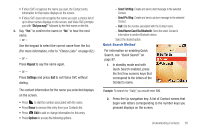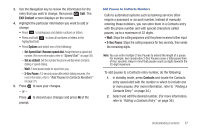Samsung SCH-R261 User Manual - Page 36
Entering Symbols, Entering Emoticons, Adding Words to the T9 Dictionary, Symbols, Emoticons
 |
View all Samsung SCH-R261 manuals
Add to My Manuals
Save this manual to your list of manuals |
Page 36 highlights
Entering Symbols Enter symbols such as "@" or "%" into a text message. 1. While composing a text message, press the Left soft key, then select Symbols. The first of three symbol screens displays on the screen. 2. Use the Prev and Next soft keys to page through the other symbols, if desired. 3. Press the key that corresponds with the symbol that you wish to enter. Example: Press for an exclamation point (!). 4. Repeat these steps to insert additional symbols into your message. Entering Emoticons Enter symbols such as ":)" or ";-)" into a text message. 1. While composing a text message, press the Left soft key, then select Emoticons. The first of two emoticon screens displays on the screen. 2. Use the Prev and Next soft keys to page through the other emoticons, if desired. 3. Press the key that corresponds with the emoticon that you wish to enter. 32 Example: Press for D. 4. Repeat these steps to insert additional emoticon into your message. Adding Words to the T9 Dictionary 1. While composing a text message, press the Left soft key, then select Add T9 Word. 2. Type the word to add to the dictionary and press . The T9 word is added to the T9 dictionary.