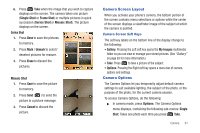Samsung SCH-R261 User Manual - Page 67
Picture Options, Brightness, Gallery, View Mode, Landscape, Portrait, Shutter Sound, Shutter, DingDong
 |
View all Samsung SCH-R261 manuals
Add to My Manuals
Save this manual to your list of manuals |
Page 67 highlights
- View Mode: Selections are: - Landscape: Your pictures are wider than they are tall. - Portrait: Your pictures are taller than they are wide. - Shutter Sound: makes a sound when you press the Camera key to take a photo. Selections are: Off, Shutter, OK, or DingDong. - Reset Settings: Yes resets the camera settings to default values. No maintains the current camera settings. Picture Options After you take a picture, the following options are available (if Auto Save is set to Off): • Save: Press Save to save this shot. Pictures are stored in the My Images folder, which is part of the phone's memory and/or card memory devoted to storing, browsing, and viewing saved pictures. (See "Gallery" on page 63 for more information.) • Send to someone else by pressing Send. For a detailed procedure, see "Send Picture Messages in Camera Mode" on page 48. • Cancel to discard the picture. Note: If Auto Save is set to On, these options are not available. After pressing Take, the picture automatically saves. 4. Select the automatic save value of your choice. You're returned to the camera viewfinder screen. Brightness Brightness lets you temporarily lighten the pictures you take. Increasing the Brightness (-4 - +4) lightens your pictures (0 is normal). ᮣ In camera mode, press the Navigation key Left or Right to adjust the Brightness (the screen image lightens or darkens to show the affects of your changes). The next time you press , the camera takes a lighter or darker picture according to your selected Brightness setting. Gallery Saved pictures are stored in the My Images folder. You can browse the pictures one at a time (expanded mode), or view several pictures at once in thumbnail format. 1. In camera mode, press Gallery. Any saved pictures display on the screen. Tip: You can also access the My Images folder by pressing Menu and selecting Multimedia ➔ My Images. (For more information, refer to "My Images" on page 66.) 2. Use the Navigation key to browse pictures in the gallery. 3. Press Options while viewing pictures in the Gallery and select the desired option to perform the function. Camera 63