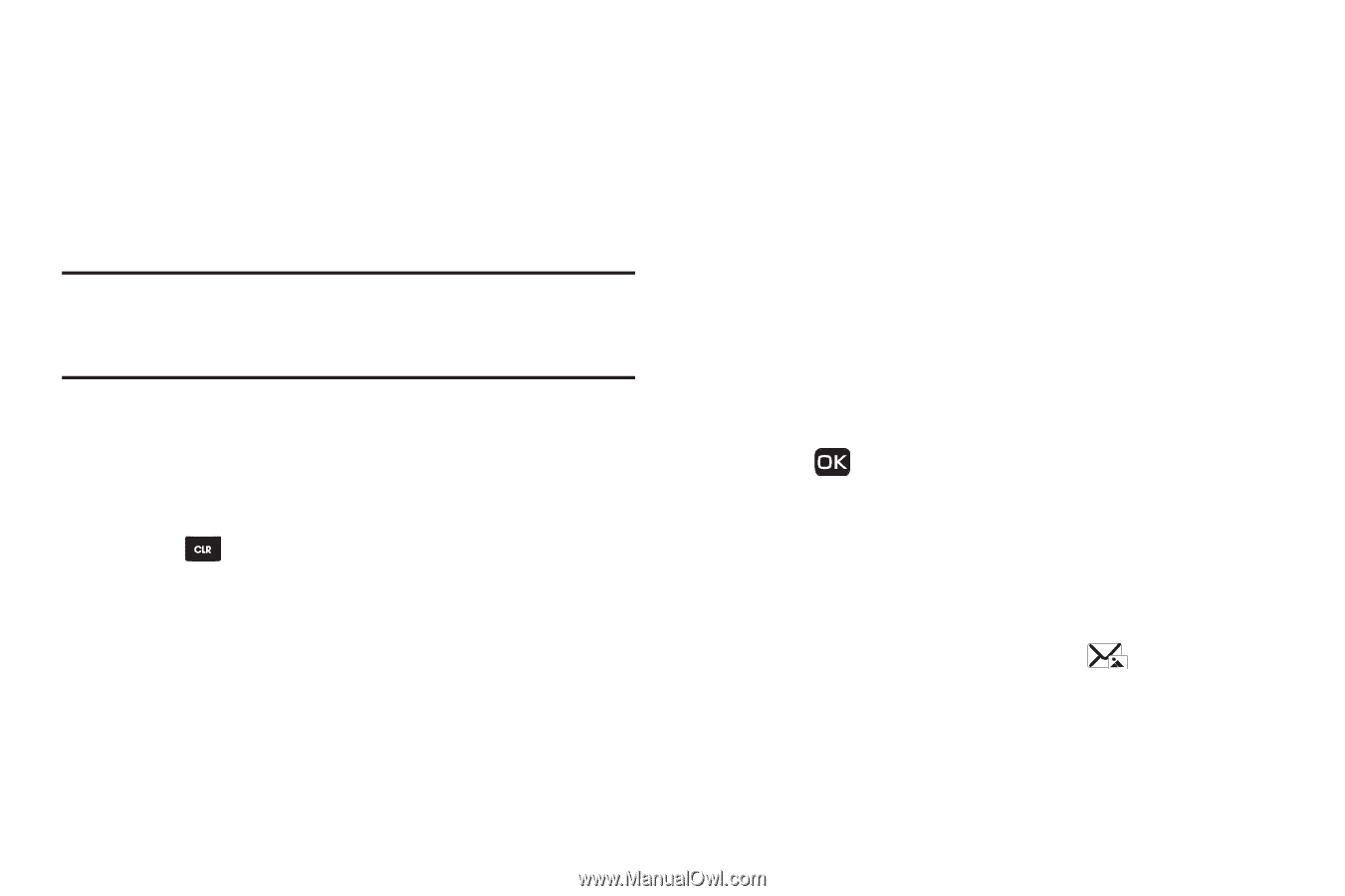Samsung SCH-R261 User Manual - Page 55
Receive Picture Messages
 |
View all Samsung SCH-R261 manuals
Add to My Manuals
Save this manual to your list of manuals |
Page 55 highlights
10. If you wish to insert a sound into your Picture message, use the Down navigation key to highlight the Sound: field press Sound; otherwise, proceed to step 12. The My Ringtones screen displays on the screen showing the following options: • Record New: Record a new memo to insert into the message. Note: You can record and insert a voice memo of up to 60 seconds in length, if you record first before attaching a picture. If a picture is attached before recording, the size of the voice memo is limited to the amount of remaining memory. • Audio files list: Select from the list of previously recorded voice memos and preloaded audio files on your phone. 11. Select an option and a sound file, and insert the sound into your message. 12. Press sound. to exit the pop-up menu without inserting a 13. Press Options to complete the message text and set message send options. Select one of the following: • Preview: View the picture as the recipient will see it. • Add Quick Text: Add precomposed text to your message. • Save As Draft: Save the message to your Draft folder. • Priority Level: Choose High, Normal, or Low. • Validity Period: Enter the Date when this message will cease to be valid, then use the Left and Right navigation keys to choose the Time. • Delivery Ack: Choose On or Off - Requests confirmation when your message is received. • Cancel Message: Cancels composing this message and closes the screen. • Add Slide/Erase Slide: Inserts a blank page or erases the inserted slide in this message. • Remove Pic: Remove the picture from your message. • Remove Sound: Remove the sound file from your message. • Add To Contacts: Save the recipient's number or Email address as a Contacts list entry. 14. Press to send the message. "Sending Message" displays on the screen and a progress bar indicates the send status. Receive Picture Messages When you receive a Picture Message in standby mode, the ringer sounds (unless turned off) and New Pic Message displays on the screen along with the closed envelope icon ( ). The date and time of the message also display on the screen. Messages 51