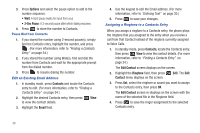Samsung SCH-R261 User Manual - Page 47
Contact added to group, Contacts, Group, Group List, Remove, Options, Rename, Rename Group, Erase
 |
View all Samsung SCH-R261 manuals
Add to My Manuals
Save this manual to your list of manuals |
Page 47 highlights
5. Press Done when you have marked the Contacts you want to add to the group. "Contact added to group" displays on the screen, followed by the selected Group list including the added Contacts. Remove Contacts Entry from a Group 1. In standby mode, press Menu ➔ Contacts ➔ Group. The Group List screen displays on the screen. 2. Highlight the Group (other than No Group) from which you want to remove a Contact, then press View. A list of the Contacts assigned to the selected Group displays on the screen. 3. Highlight the Contact you wish to remove. 4. Press Remove. You are prompted to confirm the removal of the selected Contact. 5. Press Yes to remove the selected Contact from this Group and return it to No Group. - or - Press No to keep the selected Contact in this Group. Rename a Group The Rename option lets you change the name any of the Groups, except No Group. 1. In standby mode, press Menu ➔ Contacts ➔ Group. The Group List screen displays on the screen. 2. Highlight the Group name other than No Group that you wish to change, then press Options ➔ Rename. The Rename Group screen displays on the screen. 3. Enter changes to the group name using the keypad. (For more information, refer to "Entering Text" on page 30.) 4. Press Save when you complete renaming. The group name is renamed to the new name. Erase a Group The Erase option lets you delete a Group, freeing you to reassign the Contacts formerly in the Group. 1. In standby mode, press Menu ➔ Contacts ➔ Group. The Group List screen displays on the screen. 2. Highlight the Group that you wish to delete, press Options ➔ Erase. You are prompted to confirm the Group erasure. 3. Press Yes to confirm erasure of the Group. - or - Press No to retain the Group. Understanding Contacts 43