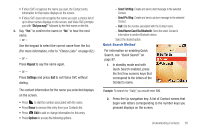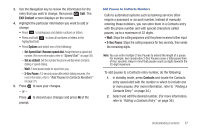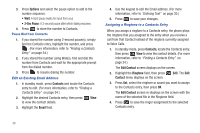Samsung SCH-R261 User Manual - Page 37
Understanding Contacts, Contacts, Go
 |
View all Samsung SCH-R261 manuals
Add to My Manuals
Save this manual to your list of manuals |
Page 37 highlights
Section 5: Understanding Contacts This section details how you can manage your daily contacts by storing their names and numbers in your Contacts list. You can have your Contacts entries sorted by name. Contacts Up to 1000 entries can be stored in Contacts. Each entry can have up to three associated phone numbers and one Email address. Each phone number can be up to 32 digits in length, including 2-Sec or Wait pauses (see "Manual Pause Calling" on page 21.) Associated names can be up to 32 characters in length. You can assign the Speed Dial numbers of your choice for each entry. You can also mark your Contacts list as Restricted to prevent unauthorized viewing. (For more information, refer to "Restriction" on page 96.) Tip: Speed Dial One-Touch Dialing, Two-Touch Dialing, and Three-Touch Dialing allow you to call numbers stored in Contacts faster. (For more information, refer to "Speed Dial" on page 39.) Open Contacts 1. In standby mode, press Contacts. Tip: To launch the Contacts menu using a voice command - In standby mode, press and hold until the phone prompts, "Say a command." Say "Go to Contacts" into the microphone. 2. Select one of the following: • Go To: Locates and displays a list of name(s) or number(s) that match the entered characters or digits. • Edit: Edits the selected contact information. • View: Displays the selected contact information. • Options: Displays a list of configurable contact options. Tip: You can also access the Find option from standby mode, by pressing Contacts or press and hold until the phone prompts, "Say a command." Say "Lookup" followed by a Contact name into the microphone. Understanding Contacts 33