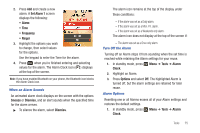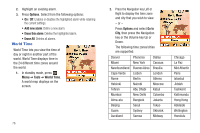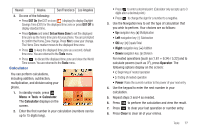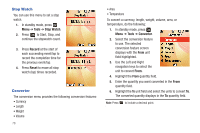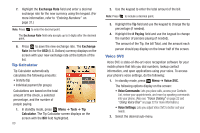Samsung SCH-R261 User Manual - Page 79
Set Alarm 1, Alarm, Frequency, Ringer, Snooze, Dismiss, Tools, Clock, Options, When an Alarm Sounds
 |
View all Samsung SCH-R261 manuals
Add to My Manuals
Save this manual to your list of manuals |
Page 79 highlights
2. Press Add and create a new alarm. A Set Alarm 1 screen displays the following: • Alarm • Time • Frequency • Ringer 3. Highlight the options you wish to change, then select values for the options. Use the keypad to enter the Time for the alarm. 4. Press when you're finished entering and selecting values for the alarm. The Alarm Clock icon ( ) displays at the top of the screen. Note: If you have enabled Bluetooth on your phone, the Bluetooth icon blocks the Alarm Clock icon. When an Alarm Sounds An animated alarm clock displays on the screen with the options Snooze or Dismiss, and an alert sounds when the specified time for the alarm arrives. ᮣ To silence the alarm, select Dismiss. The alarm icon remains at the top of the display under these conditions: - If the alarm was set as a Daily alarm. - If the alarm was set as a Mon.-Fri. alarm. - If the alarm was set as a Weekends only alarm. The alarm icon does not display at the top of the screen if: - The alarm was set as a Once only alarm. Turn Off the Alarm Turning off an Alarm stops it from sounding when the set time is reached while retaining the Alarm settings for your reuse. 1. In standby mode, press Menu ➔ Tools ➔ Alarm Clock. 2. Highlight an Alarm. 3. Press Options and select Off. The highlighted Alarm is turned off, but the alarm settings are retained for later reuse. Alarm Options Resetting one or all Alarms erases all of your Alarm settings and restores the default settings. 1. In standby mode, press Menu ➔ Tools ➔ Alarm Clock. Tools 75