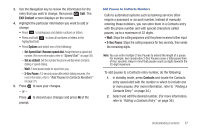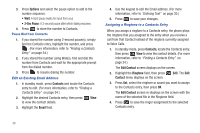Samsung SCH-R261 User Manual - Page 46
Group, Select Group, No Groups, New Contact, Edit Contact, Contacts, Group List, Options, Send Txt Msg
 |
View all Samsung SCH-R261 manuals
Add to My Manuals
Save this manual to your list of manuals |
Page 46 highlights
3. Highlight the Group field, then press Edit ➔ Set. The Select Group screen displays on the screen showing Groups similar to the following: • No Groups • Business • Colleague • Family • Friends 4. Select the Group to which you want to assign the selected Contact and press . You are returned to the New Contact/Edit Contact screen and the selected Group name populates the Group field. 5. Press Save to save your changes. Using Group Add Option The Add option lets you add one or more existing Contacts to a Group. 1. In standby mode, press Menu ➔ Contacts ➔ Group. The Group List screen displays on the screen showing Groups similar to the following: • No Groups • Business • Colleague 42 • Family • Friends 2. Highlight a Group, then press Options. The following options popup in the display: • Send Txt Msg: Send a text message to the selected Group. • Send Pic Msg: Send a picture message to the selected Group. • Rename: Change the name of the selected Group. • Erase: Delete the selected Group, and send the Contacts back to No Group. • Add: Add one or more Contacts to the selected Group. 3. Select Add. The Add Contacts screen displays on the screen showing a list of Contacts entries. 4. Do one of the following: • Use the Navigation key to highlight an entry you want to add to the group, then press Mark. A check mark displays in the entry's check box. Repeat as needed to check all the desired Contacts. • Press Options, then select Mark All. Note: Highlight the Contact and press Mark to clear the check mark.