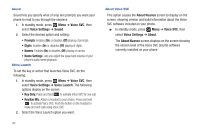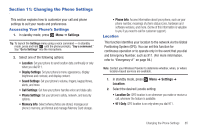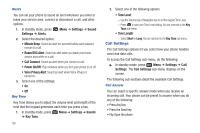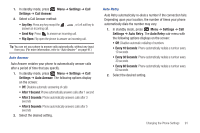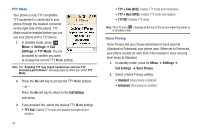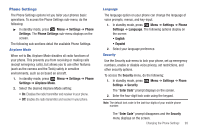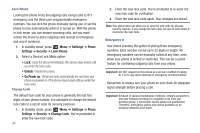Samsung SCH-R261 User Manual - Page 93
Master Volume, Settings, Sound, Silence All, Vibrate, Low/Medium, Medium, Medium/High, Ringer Type
 |
View all Samsung SCH-R261 manuals
Add to My Manuals
Save this manual to your list of manuals |
Page 93 highlights
The following sub-sections detail the available Sound Settings: Master Volume Use the Master Volume option to set the volume for incoming calls and alarms. 1. In standby mode, press Menu ➔ Settings ➔ Sound Settings ➔ Master Volume. 2. Use the Navigation key or the Volume key (on the left side of your phone) to change the volume level (Silence All, Vibrate, Low, Low/Medium, Medium, Medium/High, High). Tip: You can add vibration to Master Volume settings Low - High. Just press Vib.on ( ). Note: The Vibrate icon ( ) displays on the screen when the phone is in Vibrate mode. The Vibrate/Ring icon ( ) displays on the screen when you press Vib.on ( ) with Master Volume set to Low - High. Tip: To preview the selected ringtone or alert tone while adjusting the volume setting, press Play ( ). 3. Press to set the volume level/vibrate mode. Ringer Type You can assign ringtones or sounds for calls, alarms, and other alerts in the Ringer Type sub menu. 1. In standby mode, press Menu ➔ Settings ➔ Sound Settings ➔ Ringer Type. The following Ringer Types display on the screen: • Voice Calls • Messages - Text Message - Picture Message - Voicemail 2. Select the desired Ringer Type. The My Ringtones screen displays on the screen. Note: Your phone includes preloaded ringtones and recorded sounds. You can download additional ringtones using the browser. You can record your own sounds by accessing My Ringtones through the Multimedia menu. Select Menu ➔ Multimedia ➔ My Ringtones ➔ Record New. (For more information, refer to "Record New Voice Memo" on page 68.) 3. Use the Navigation key to scroll through the ringtones and sounds for the preferred ringer. 4. Press Play to play each ringtone or sound. 5. Press to save the desired ringtone or sound selection. Changing the Phone Settings 89