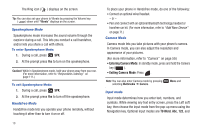Samsung SCH-R261 User Manual - Page 20
Navigation Key Shortcuts, Navigate Using a Shortcut, Your Phone’s Modes
 |
View all Samsung SCH-R261 manuals
Add to My Manuals
Save this manual to your list of manuals |
Page 20 highlights
Navigation Key Shortcuts In standby mode, press a navigation key to launch the key's corresponding application. Create Txt Msg All Calls Messages Calendar Navigate Using a Shortcut You can also access menus and sub menus using menu numbers. After pressing Menu, press the menu number to go directly to the menu or sub menu of your choice. Before you can navigate using a shortcut, you'll need the menu or sub-menu number that you wish to access. 1. In standby mode, press Menu. 2. Press the number of the menu, sub menu, and so on for the feature that you wish to access. Example: Press Menu, then press 8, 1, 2. This takes you to the Tools (8) menu, Bluetooth (1) menu, Bluetooth Settings (2) submenu. Your Phone's Modes Standby Mode Standby mode is the state of the phone once it has found service and is idle. The phone goes into standby mode: • After you power on the phone. • When you press after a call or from within a menu. In standby mode, you will see the time, day, and date as well as all phone status icons. Placing Calls in Standby Mode 1. To place a call while in standby mode, enter a phone number, and press . 2. Press to return to standby mode. Receiving Messages in Standby Mode You can receive messages in standby mode. An alert tone sounds and a notification message displays on the screen when a new message arrives. The following call message options display: • View Now: This selection allows you to view the messages now. • View Later: This selection allows you to view the messages at a later date. Highlight the desired viewing option and then press . 16