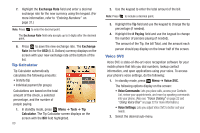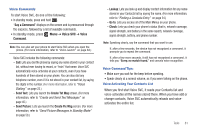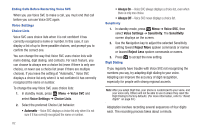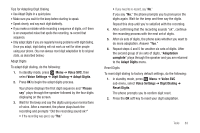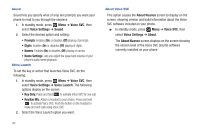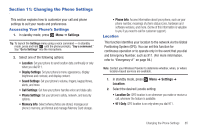Samsung SCH-R261 User Manual - Page 88
Voice SVC, Voice Settings, Sound, Prompts, Digits, Names, Voice Launch, Key Only, Key/Ear Mic
 |
View all Samsung SCH-R261 manuals
Add to My Manuals
Save this manual to your list of manuals |
Page 88 highlights
Sound Sound lets you specify what (if any) text prompts you want your phone to read to you through the earpiece. 1. In standby mode, press Menu ➔ Voice SVC, then select Voice Settings ➔ Sound. 2. Select the desired option and setting: • Prompts: Enables (On) or disables (Off) playing of prompts. • Digits: Enables (On) or disables (Off) playing of digits. • Names: Enables (On) or disables (Off) playing of names. • Name Settings: Lets you adjust the speed and volume of your phone's audio name playback. Voice Launch To set the key or action that launches Voice SVC, do the following: 1. In standby mode, press Menu ➔ Voice SVC, then select Voice Settings ➔ Voice Launch. The following options display on the screen: • Key Only: Press and hold to activate Voice SVC for one call. • Key/Ear Mic: Attach a headset to your phone. Press and hold to activate Voice SVC. Push the button on the headset to make and end calls using Voice SVC. 2. Select the Voice Launch option you want. 84 About Voice SVC This option causes the About Nuance screen to display on the screen, showing version and build information about the Voice SVC software included on your phone. ᮣ In standby mode, press Menu ➔ Voice SVC, then select Voice Settings ➔ About. The About Nuance screen displays on the screen showing the version level of the Voice SVC (Vsuite) software currently installed on your phone.