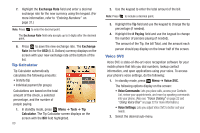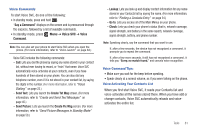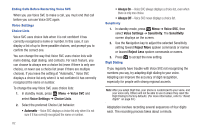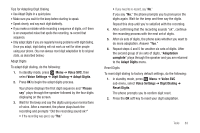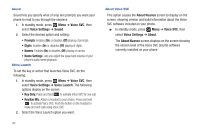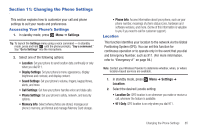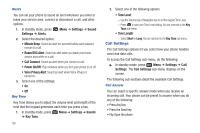Samsung SCH-R261 User Manual - Page 89
Changing the Phone Settings, Accessing Your Phone’s Settings, Location, Settings
 |
View all Samsung SCH-R261 manuals
Add to My Manuals
Save this manual to your list of manuals |
Page 89 highlights
Section 11: Changing the Phone Settings This section explains how to customize your call and phone settings to suit your needs and preferences. Accessing Your Phone's Settings 1. In standby mode, press Menu ➔ Settings. Tip: To launch the Settings menu using a voice command - In standby mode, press and hold until the phone prompts, "Say a command." Say "Go to Settings" into the microphone. 2. Select one of the following options: • Location: Set your phone to send location data continually or only when you dial 911. • Display Settings: Set your phone's menu appearance, display brightness and contrast, and display content. • Sound Settings: Set your phone's volume, ringers, keypad tones, alerts, and more. • Call Settings: Set how your phone handles voice and data calls. • Phone Settings: Set your phone's safety, network, and security options. • Memory Info: Select where photos are stored, manage your phone's memory, and format and manage Memory Card storage. • Phone Info: Access information about your phone, such as your phone number, meanings of phone status icons, hardware and software versions, and more. (Some of this information is valuable to you if you need to call for customer support.) Location This function identifies your location to the network via the Global Positioning System (GPS). You can set this function for continuous operation or to operate only in the event that you dial and Emergency Number, such as 911. (For more information, refer to "Emergency #" on page 94.) Note: Contact your Wireless Provider to determine whether, when, or where location-based services are available. 1. In standby mode, press Menu ➔ Settings ➔ Location. 2. Select the desired Locatio setting: • Location On: GPS location is on whenever you make or receive a call, wherever the feature is available. • 911 Only: GPS location is on only when you dial 911. Changing the Phone Settings 85