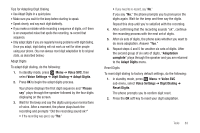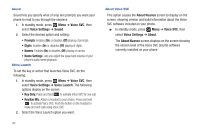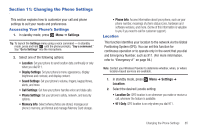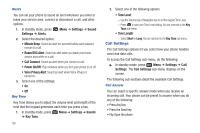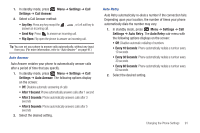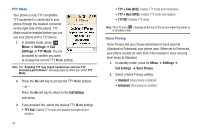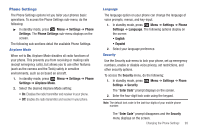Samsung SCH-R261 User Manual - Page 92
Sound Settings, Always Off
 |
View all Samsung SCH-R261 manuals
Add to My Manuals
Save this manual to your list of manuals |
Page 92 highlights
Backlight You can set the backlight for your display or keypad to remain on for a specified period of time or remain on as long as the folder is open. Note: Prolonged backlight use drains your battery faster. 1. In standby mode, press Settings ➔ Backlight. Menu ➔ Settings ➔ Display 2. Select the desired sub menu, then select the desired setting. • Main Display: Sets the time the internal display backlight remains on after a period of inactivity. Optional settings are: 7 seconds, 15 seconds, 30 seconds, Always On, and Always Off. • Keypad: Sets the amount of time the keypad backlight remains on after a period of inactivity. Optional settings are: 7 seconds, 15 seconds, 30 seconds, Always On, and Always Off. • Charging: Sets the time the internal display backlight remains on while connected to a charger and after a period of inactivity. Optional settings are: 7 seconds, 15 seconds, 30 seconds, Always On, and Always Off. • Brightness: Sets the brightness of the backlight to one of five possible settings. Front Contrast Front Contrast lets you choose the display contrast to suit yourself. 1. In standby mode, press Menu ➔ Settings ➔ Display Settings ➔ Front Contrast. 2. Use the Left/Right navigation keys to sample any of the 21 display contrast settings from -50 to +50. The screen displays the effects of each new setting. • To save the new setting and return to the Display Settings menu, press . • To return to the Display Settings menu and discard the new setting, press . Sound Settings This section shows you how to customize your phone's audio properties, such as ringers, keypad tones, alerts, and more. To access the Sound Settings sub-menu, do the following: ᮣ In standby mode, press Menu ➔ Settings ➔ Sound Settings. The Sound Settings sub-menu displays on the screen. 88