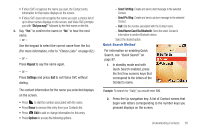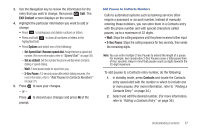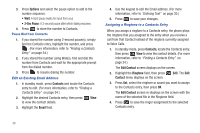Samsung SCH-R261 User Manual - Page 44
do not press, Options, Set Speed Dial, Set as default, Sec Pause, Go To, New Contact, Contacts
 |
View all Samsung SCH-R261 manuals
Add to My Manuals
Save this manual to your list of manuals |
Page 44 highlights
2. After entering the Contacts entry name, do not press . Instead, highlight a number field. 3. Press Options. The following options display on the screen: • Set Speed Dial: Assign a speed dial number. • Set as default: Set the number the phone will dial when Contacts dialing, speed dialing, or voice dialing. • Wait: A hard pause (waits for input from you). • 2-Sec Pause: A 2-second pause after which dialing resumes. (For more information, refer to "Add Pauses to Contacts Numbers" on page 37.) 4. Select Set Speed Dial. The Speed Dial screen displays on the screen. 5. Select an Unassigned Speed Dial number or enter an Unassigned Speed Dial number in the Go To field using the keypad. Important!: Do not enter Speed Call numbers 1, 211, 311, 411, 611, or 911. These numbers are already assigned to Voicemail (001), to Information (411), to Customer Care (611), and to emergency use (911). 6. Press Set. You are prompted to confirm your Speed Dial number assignment. 7. Press Yes to save your Speed Dial assignment and return to the New Contact screen. 40 Note: Press No to discard the assignment and return to the Speed Dial screen. 8. Press to save your changes. Assignment to an Existing Entry 1. In standby mode, press Contacts, locate the Contacts entry, then press View to view the contact details. 2. Locate the Contacts entry to assign, then press Edit. (For more information, refer to "Finding a Contacts Entry" on page 34.) 3. Highlight the number field you wish to assign a Speed Dial number. 4. Press Options. The following options display on the screen: • Set Speed Dial: Assign a speed dial number. • Set as default: Set the number the phone will dial when Contacts dialing, speed dialing, or voice dialing. • Wait: A hard pause (waits for input from you). • 2-Sec Pause: A 2-second pause after which dialing resumes. (For more information, refer to "Add Pauses to Contacts Numbers" on page 37.) 5. Select Set Speed Dial. The Speed Dial screen displays on the screen.