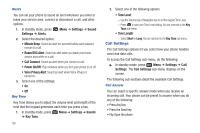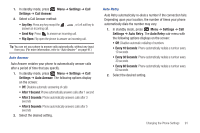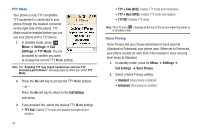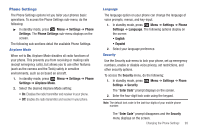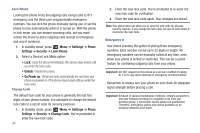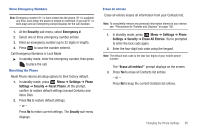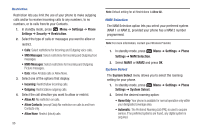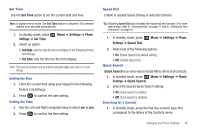Samsung SCH-R261 User Manual - Page 96
Settings, Call Settings, TTY Full, TTY + Talk VCO, TTY + Hear HCO, TTY Off, Voice Privacy
 |
View all Samsung SCH-R261 manuals
Add to My Manuals
Save this manual to your list of manuals |
Page 96 highlights
TTY Mode Your phone is fully TTY compatible. TTY equipment is connected to your phone through the headset connector on the right side of the phone. TTY Mode must be enabled before you can use your phone with a TTY device. 1. In standby mode, press Menu ➔ Settings ➔ Call Settings ➔ TTY Mode. You are prompted to confirm you want to change the current TTY Mode setting. Note: The "Enabling TTY may impair headset use and non-TTY accessory performance" message pops up when you select TTY Mode. 2. Press the Yes soft key to access the TTY Mode options. - or - Press the No soft key to return to the Call Settings sub-menu. 3. If you pressed Yes, select the desired TTY Mode setting: • TTY Full: Enables TTY mode and disables microphone and earpiece 92 • TTY + Talk (VCO): Enables TTY mode and microphone • TTY + Hear (HCO): Enables TTY mode and earpiece • TTY Off: Disables TTY mode Note: The TTY icon ( ) displays at the top of the screen when the phone is in standby mode. Voice Privacy Voice Privacy lets you choose what level of voice security (Standard or Enhanced) your phone uses. When set to Enhanced, your phone sounds an alert tone if the network's voice security level drops to Standard. 1. In standby mode, press for Menu ➔ Settings ➔ Call Settings ➔ Voice Privacy. 2. Select a Voice Privacy setting: • Standard: Voice privacy is disabled. • Enhanced: Voice privacy is enabled.