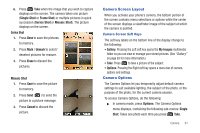Samsung SCH-R261 User Manual - Page 66
Series Shot, Mosaic Shot, Frame Shot, Night Shot, Self Timer, SuperFine, Normal, White Balance
 |
View all Samsung SCH-R261 manuals
Add to My Manuals
Save this manual to your list of manuals |
Page 66 highlights
• Series Shot: Takes a series ( ) of photos automatically or manually when you press Take. The number of photos taken depends upon the Series Shot setting. • Mosaic Shot: Takes multiple shots individually when you press Take. The number of shots taken depends upon the Divided Shot setting. All shots are combined into a single, mosaic photo. • Frame Shot: Takes one photo each time you press Take. Each photo is surrounded by a selected, colorful frame. • Resolution: Indicates camera's current resolution setting. (You can change the camera resolution setting. Resolution settings are: - 640 X 480 (pixels) - 320 X 240 (pixels) - 128 X 96 (pixels) Note: The Resolution setting affects Zoom capabilities. When Resolution is set to 640 X 480, Zoom is not available. When Resolution is set to any value lower than 640 X 480, Zoom settings 1 - 8 are available. • Night Shot: Lets you take photos in low light. • Self Timer: Delays the camera shutter for 2, 5, or 10 seconds after you press . • Quality: Indicates camera's picture quality setting. (You can change the picture quality setting. Selections are: SuperFine, Fine, or Normal. 62 • White Balance: Indicates camera's white balance setting. (You can change the camera white balance setting. Selections are: - Auto: The camera automatically adjusts picture quality to available light. - Sunny: Use this setting when taking pictures in full sun. - Cloudy: Use this setting when taking pictures in cloudy conditions. - Tungsten: Use this setting when taking pictures under incandescent lights. - Fluorescent: Use this setting when taking pictures under fluorescent lights. • Color Effect: Changes the effects of your shots. Selections are: - Normal: Subjects and pictures display with a normal hue. - Black&White: Subjects and pictures display in black and white. - Sepia: Subjects and pictures display in a brownish-gray hue. - Negative: Subjects and pictures display in inverted colors. - Green: Subjects and pictures display in a greenish hue. - Aqua: Subjects and pictures display in a blue-greenish hue. • Settings: - Auto Save: On activates the Auto Save feature, while Off deactivates this feature. - Icon Display: Options include: - Display All: Displays camera icons. - Guideline: Displays a cross hatch pattern in the view finder screen. - No Icons: Displays a nearly full-display subject image and without icons.