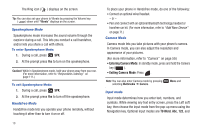Samsung SCH-R261 User Manual - Page 22
Entering Camera Mode, T9 Word, Add New Device, Camera
 |
View all Samsung SCH-R261 manuals
Add to My Manuals
Save this manual to your list of manuals |
Page 22 highlights
The Ring icon ( ) displays on the screen. Tip: You can also set your phone to Vibrate by pressing the Volume key ( ) down until "Vibrate" displays on the screen. Speakerphone Mode Speakerphone mode increases the sound volume through the earpiece during a call. This lets you conduct a call handsfree, and/or lets you share a call with others. To enter Speakerphone Mode: 1. During a call, press SPK. 2. At the prompt press Yes to turn on the speakerphone. Caution!: While in Speakerphone mode, hold your phone away from your ear. (For more information, refer to "Responsible Listening" on page 111.) To exit Speakerphone Mode: 1. During a call, press SPK. 2. At the prompt press Yes to turn off the speakerphone. Handsfree Mode Handsfree mode lets you operate your phone remotely, without touching it other than to turn it on or off. 18 To place your phone in Handsfree mode, do one of the following: • Connect an optional wired headset. - or - • Pair and connect with an optional Bluetooth technology headset or hansfree car kit. (For more information, refer to "Add New Device" on page 71.) Camera Mode Camera mode lets you take pictures with your phone's camera. In Camera mode, you can also adjust the resolution and appearance of your pictures. (For more information, refer to "Camera" on page 59.) • Entering Camera Mode: In standby mode, press and hold the Camera key ( ). • Exiting Camera Mode: Press . Note: You can also enter Camera mode by pressing selecting Multimedia ➔ Camera. Menu and Input mode Input mode determines how you enter text, numbers, and symbols. While viewing any text entry screen, press the Left soft key, then choose the input mode from the pop-up menu using the Navigation key. Optional input modes are T9 Word, Abc, 123, and