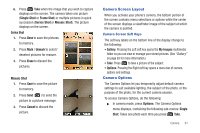Samsung SCH-R261 User Manual - Page 60
Add Slide/Erase Slide Pic Msg only, Remove Pic Pic Msg only
 |
View all Samsung SCH-R261 manuals
Add to My Manuals
Save this manual to your list of manuals |
Page 60 highlights
• Delivery Ack: Choose On or Off - Requests confirmation when your message is received. • Add To Contacts: Save the recipient's number or Email address as a Contacts list entry. • Remove Pic (Pic Msg only): Remove the picture from your message. • Remove Sound (Pic Msg only): Remove the sound file from your message. • Add Slide/Erase Slide (Pic Msg only): Inserts a blank page or erases the inserted slide in this message. • Cancel Message: End composition of this message. You are prompted to choose whether to save this message to your Drafts folder. 5. Press Send when finished composing the message. Managing Draft Messages 1. In standby mode, press Messages ➔ Drafts. A list of any draft messages that you've composed displays on the screen. 2. Highlight a message. 3. Press Erase to remove the highlighted message from the Drafts box. At the prompt: • Press Yes to erase this draft message. • Press No to keep this draft message in your Drafts box. 56 4. Press Options and select one of the following: • Send: Send the highlighted message to the original recipient, if the recipient's number and/or Email address is included with the draft message. • Lock / Unlock: Block/permit erasure of the highlighted message. • Add To Contacts: Save the recipient's number and/or Email address to your Contacts. • Save Quick Text: Saves this text to the Quick Text folder as a Quick Text message. • Erase Drafts: Delete all unlocked draft messages. Voicemail New messages in your voice mailbox are indicated by the voicemail icon ( ) and are logged in the Voicemail box of the Messages menu. Open the Voicemail box to view the Callback # (if available), Urgency, and other details of the Voicemail message. Listen to Voicemail Now Once you've received a new voicemail message, you have the option to listen to the message now, or listen to the message later. ᮣ Select one of the following options: • Listen Now: Calls your voice mailbox and allows you to listen to your messages.