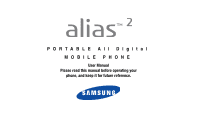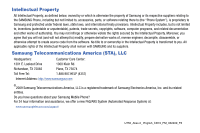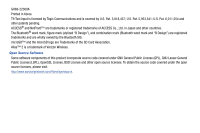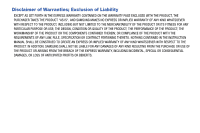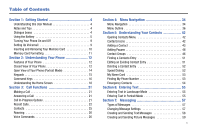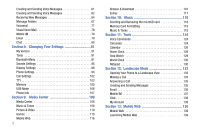Samsung SCH-U750 User Manual (user Manual) (ver.f6) (English)
Samsung SCH-U750 Manual
 |
UPC - 635753476842
View all Samsung SCH-U750 manuals
Add to My Manuals
Save this manual to your list of manuals |
Samsung SCH-U750 manual content summary:
- Samsung SCH-U750 | User Manual (user Manual) (ver.f6) (English) - Page 1
PORTABLE All Digital MOBILE PHONE User Manual Please read this manual before operating your phone, and keep it for future reference. - Samsung SCH-U750 | User Manual (user Manual) (ver.f6) (English) - Page 2
below, owned by or which is otherwise the property of Samsung or its respective suppliers relating to the SAMSUNG Phone, including but not limited to, accessories, parts, or software relating there to (the "Phone System"), is proprietary to Samsung and protected under federal laws, state laws, and - Samsung SCH-U750 | User Manual (user Manual) (ver.f6) (English) - Page 3
wholly owned by the Bluetooth SIG. microSD™ and the microSD logo are Trademarks of the SD Card Association. Alias™ 2 is a trademark of Verizon Wireless. Open Source Software Some software components of this product incorporate source code covered under GNU General Public License (GPL), GNU Lesser - Samsung SCH-U750 | User Manual (user Manual) (ver.f6) (English) - Page 4
ANY LAW, RULE, SPECIFICATION OR CONTRACT PERTAINING THERETO. NOTHING CONTAINED IN THE INSTRUCTION MANUAL SHALL BE CONSTRUED TO CREATE AN EXPRESS OR IMPLIED WARRANTY OF ANY KIND WHATSOEVER WITH RESPECT TO THE PRODUCT. IN ADDITION, SAMSUNG SHALL NOT BE LIABLE FOR ANY DAMAGES OF ANY KIND RESULTING FROM - Samsung SCH-U750 | User Manual (user Manual) (ver.f6) (English) - Page 5
User Manual 4 Notes and Tips 4 Dialogue boxes 4 Using the Battery 5 Turning Your Phone On and Off 9 Setting Up Voicemail 9 Inserting and Removing Your Memory Card 10 Memory Card Formatting 11 Section 2: Understanding Your Phone 12 Features of Your Phone 12 Closed View of Your Phone 12 - Samsung SCH-U750 | User Manual (user Manual) (ver.f6) (English) - Page 6
103 Memory 105 USB Mode 106 Phone Info 107 Section 9: Media Center 108 Media Center 108 Music & Tones 108 Picture & Video 110 Games 115 Mobile Web 116 2 Browse & Download 116 Extras 117 Section 10: Music 118 Inserting and Removing the microSD card 118 Memory Card Formatting 118 Music - Samsung SCH-U750 | User Manual (user Manual) (ver.f6) (English) - Page 7
Information 142 Health and Safety Information 142 Samsung Mobile Products and Recycling 143 UL Certified Travel Adapter 143 Consumer Information on Wireless Phones 144 Road Safety 149 Responsible Listening 151 Operating Environment 153 Using Your Phone Near Other Electronic Devices 153 FCC - Samsung SCH-U750 | User Manual (user Manual) (ver.f6) (English) - Page 8
that could affect performance, or even damage your phone. This section allows you to start using your phone after activating your service, setting up your voicemail, contacting customer support, or getting an understanding of how this manual is put together. Dialogue boxes Dialogue boxes prompt - Samsung SCH-U750 | User Manual (user Manual) (ver.f6) (English) - Page 9
a non-supported battery. When using a non-supported battery you will hear a series of beeps and you will see a warning message that indicates "NON SUPPORTED BATTERY. SEE USER MANUAL" If you receive this warning, battery charging has been disabled. Samsung charging accessories (i.e. wall charger, and - Samsung SCH-U750 | User Manual (user Manual) (ver.f6) (English) - Page 10
at the top of the battery cover, and slide the battery cover back and lift up to remove. 2. Insert the top end of the battery into the phone housing using the directional arrow printed on the battery. The gold contacts at the battery end must align with contacts on the phone. Push bottom end of the - Samsung SCH-U750 | User Manual (user Manual) (ver.f6) (English) - Page 11
3. Slide the battery cover up until it snaps into place. 2. Lift the battery from the bottom end and remove. Removing the Battery 1. Press down at the top of the battery cover, and slide the battery cover back and lift up to remove. 3. Slide the battery cover up until it snaps into place. - Samsung SCH-U750 | User Manual (user Manual) (ver.f6) (English) - Page 12
battery. Only use Samsung-approved charging devices and batteries. Samsung accessories are designed to maximize battery life. Using other accessories may invalidate your warranty and may cause damage. Note: The phone can be used while charging but will charge faster when powered off. Wall Charger - Samsung SCH-U750 | User Manual (user Manual) (ver.f6) (English) - Page 13
appear in the display. 3. You're now ready to place and receive calls. Note: If the phone is outside the Verizon Wireless coverage area the roaming icon appears in the top of the display. Turning Your Phone Off ᮣ Open the flip, then press and hold the On/Off button on the right side of - Samsung SCH-U750 | User Manual (user Manual) (ver.f6) (English) - Page 14
. Inserting and Removing Your Memory Card Inserting Your microSD™ Card Note: Your phone does not come with the microSD™ memory card, it must be purchased as an accessory. See your service provider for more information. 1. Lift memory card cover and insert the memory card, with the contacts side down - Samsung SCH-U750 | User Manual (user Manual) (ver.f6) (English) - Page 15
Memory Card Formatting Formatting a microSD™ Card using your Alias™ 2 1. Open the flip in portrait mode and press OK MENU. Press the Directional keys to highlight the Settings & Tools menu and press OK . 2. Press Memory. 3. Press Card Memory. 4. Press the right soft key Options. 5. The Format Card - Samsung SCH-U750 | User Manual (user Manual) (ver.f6) (English) - Page 16
, Object Push for vCard and vCalendar and Serial Port. The Alias™ 2 does not support all Bluetooth OBEX profiles. Go to www.verizonwireless.com/bluetoothchart to check vehicle/accessory compatibility. Closed View of Your Phone The following illustration shows the main external features of your - Samsung SCH-U750 | User Manual (user Manual) (ver.f6) (English) - Page 17
conversations. 2. Camera Lens: Allows you to take photos. 3. Power/Accessory Connector: The power/accessory interface connector is used to plug in the charging accessories and also connect any available accessory cables to your phone. 4. Volume Key: Allows you to adjust the master volume or adjust - Samsung SCH-U750 | User Manual (user Manual) (ver.f6) (English) - Page 18
11 19 14 Features 1. Internal LCD: Displays all the information needed to operate your phone. 2. Speaker: Music, Ringtones and Sounds are played through the speaker. 3. Left Soft Key: This key is used to navigate through menus and applications by selecting the choice indicated on the lower left - Samsung SCH-U750 | User Manual (user Manual) (ver.f6) (English) - Page 19
to hear the other caller. 13. Right Soft Key: This key is used to navigate through menus and applications by selecting the choice indicated on the lower Clock screen. 18. Games: Launches the Games screen. 19. Vibration Key: Press to activate vibration mode. Keypads Your phone can be opened either - Samsung SCH-U750 | User Manual (user Manual) (ver.f6) (English) - Page 20
Landscape Keypad - QWERTY Landscape Keypad - Numeric 16 Landscape Keypad - Symbols Command Keys Functions for the soft keys are defined by what appears above each in the display. There are two soft keys, the left soft key and the right soft key . Left Soft Key Some functions of the left soft key - Samsung SCH-U750 | User Manual (user Manual) (ver.f6) (English) - Page 21
a list of all calls to and from your phone. • Press twice from the Home screen to call the most recently dialed, received, or missed number. • Press to pick up a waiting call. Press again to switch back to the other call. Directional Keys Use the Directional keys (up, down, left, right) to - Samsung SCH-U750 | User Manual (user Manual) (ver.f6) (English) - Page 22
the Games key to open Games menu. Vibration Mode Key Open the flip in portrait mode and press the Vibration Mode key to set your incoming call alert to vibrate. Understanding the Home Screen The top annunciator line of your phone's display contain icons that indicate network status, battery power - Samsung SCH-U750 | User Manual (user Manual) (ver.f6) (English) - Page 23
may be handling your call. The service rate for the call may be higher than those made from within your home area. Please refer to Verizon Wireless for roaming rates. 1X signal strength: Indicates your phone is using the CDMA 1X protocol. Appears when your phone is on and indicates the current - Samsung SCH-U750 | User Manual (user Manual) (ver.f6) (English) - Page 24
or more unread voicemail messages in your voicemail box. (Only applicable on the Verizon Wireless Network.) Alarm On: Indicates that your phone has a set alarm. Auto Answer: Automatic answer is enabled. Your phone automatically picks up calls after the designated time with the stereo headset or when - Samsung SCH-U750 | User Manual (user Manual) (ver.f6) (English) - Page 25
a Call 1. Open the flip in portrait mode and enter the number to call using the numeric keypad and press . Answering a Call You can answer the Call-In Progress Options, the options disappear from the display and the phone eventually returns to the Home screen. 1. While in a call, press the - Samsung SCH-U750 | User Manual (user Manual) (ver.f6) (English) - Page 26
from your phone. • View Timers: Displays amount of time for: Last Call, All Calls, Received Calls, Dialed Calls, Roaming Calls, Transmit Data, Received Data, Total Data, Last Reset, Lifetime Calls, and Lifetime Data Counter. Note: The menu navigation instructions for this section uses the default - Samsung SCH-U750 | User Manual (user Manual) (ver.f6) (English) - Page 27
/Unlock: Locks or unlocks the entry to prevent accidental deletion. • View Timers: Select to view the call timers for your phone number is highlighted. 2. Press to call the highlighted number. Or, you can press OK OPEN, then press to call the highlighted number. Creating or Updating Contacts Using - Samsung SCH-U750 | User Manual (user Manual) (ver.f6) (English) - Page 28
, Work, or Fax) then press OK . 6. Enter a name for the entry using the keypad. Press the left soft key Abc if you wish to select a different method , 611: customer service access, 911: emergency phone number. Note: You can assign a speed dial location to each number associated with the contact - Samsung SCH-U750 | User Manual (user Manual) (ver.f6) (English) - Page 29
press OK . Select Yes or No at the ERASE ALL? pop-up screen and press OK . Contacts Making Calls Using Contacts Contacts are entries that you create to store names, numbers, and other information for people or groups of interest. If you've already entered information into your Contacts list, you - Samsung SCH-U750 | User Manual (user Manual) (ver.f6) (English) - Page 30
Only - Your phone is available for normal operation only in the designated coverage area. - Automatic-A: The preferred "A" side carrier roaming list is used to acquire service. - Automatic-B: The preferred "B" side carrier roaming list is used to acquire service. Note: Contact Verizon Wireless for - Samsung SCH-U750 | User Manual (user Manual) (ver.f6) (English) - Page 31
which means the phone frequently does not recognize names, numbers, or commands, and the Sensitivity setting Reject More. • Adapt Voice: Use the Adapt Voice menu to adapt digit dialing and seconds. - Reset VoiceMode: Erases any VoiceMode adaptation you have done and resets VoiceMode recognition - Samsung SCH-U750 | User Manual (user Manual) (ver.f6) (English) - Page 32
/Playlist Name>: Opens a music playlist. • My Verizon: Provides information about your Verizon Wireless account. • Help: Provides a helpful tutorial on how to use Voice Commands. Call Call Digit Dialing Digit Dial allows you to dial any phone number by simply speaking the digits into the - Samsung SCH-U750 | User Manual (user Manual) (ver.f6) (English) - Page 33
or speakerphone. 3. After the beep, say "Call" at a distance of 3-12 inches from the phone in a natural voice. 4. "Please say the name, number, voice mail or last number" plays through the earpiece or speakerphone. 5. To use Name Dialing, after the beep, say the name of the contact that you want to - Samsung SCH-U750 | User Manual (user Manual) (ver.f6) (English) - Page 34
followed by last name or the phone number of the recipient. Note: In case various number are displayed , "Which Number?" will display in the Listening menu the Picture Messaging menu. You can use entries stored in My Pictures or you can take a picture of an image using the camera. 1. From the Home - Samsung SCH-U750 | User Manual (user Manual) (ver.f6) (English) - Page 35
allows you to access any menu or setting screen within the phone (for example, "Go To Contacts"). Opening Menus To use the "Go To" voice command to access a menu or "Voicemail" : Displays the number of new voicemail messages. • "Messages": Displays and announces the number of new voicemail, TXT, - Samsung SCH-U750 | User Manual (user Manual) (ver.f6) (English) - Page 36
service number for your handset so that payment information can be obtained through the earpiece or speakerphone-if it is enabled. • "Number": Displays and announces the handset phone number "Please say the name" plays through the speakerphone. To use Lookup, say the name of the contact that you want - Samsung SCH-U750 | User Manual (user Manual) (ver.f6) (English) - Page 37
3. In a single command, after the beep, say "Redial". 4. The last number dialed is redialed. Play Play 1. From the Home screen, press a data plan and is subject to Verizon Wireless data coverage. Help Provides helpful information on how to use Voice Commands. 1. From the Home screen - Samsung SCH-U750 | User Manual (user Manual) (ver.f6) (English) - Page 38
menus of your phone is included. Menu Navigation Access menus using these Directional keys in portrait mode, soft keys , or use a shortcut. Your Alias™ 2 comes with the My Place display theme as the default display theme. You may change the display theme to the Slick Black, White, or Gliss - Samsung SCH-U750 | User Manual (user Manual) (ver.f6) (English) - Page 39
the Directional key down to highlight 7. Online Album and press OK . Example using number accelerators: 1. From the Home screen, press OK MENU. The Media Center page 95. Portrait Mode Mobile Web Default Directional Shortcut Keys My Verizon My Shortcuts* 1. New TXT Message 2. New Picture Msg 3. - Samsung SCH-U750 | User Manual (user Manual) (ver.f6) (English) - Page 40
the menu structure and indicates the accelerator number assigned to each option. Contacts 1: New Contact 2: Contact List 3: Groups 1: Business 36 2: Colleague 3: Family 4: Friends 4: Speed Dials 5: In Case of Emergency 6: My Name Card Messaging 1: New Message 1: TXT Message 2: Picture Message - Samsung SCH-U750 | User Manual (user Manual) (ver.f6) (English) - Page 41
Applications 3: My Ringtones 1: Get New Ringtones 1: Get New Applications 4: My Music 5: My Sounds 1: Record New 6: Sync Music 2: Picture & Video 1: V CAST Videos 2: Get New Pictures 1: Get New Applications 3: My Pictures 4: My Videos 5: Take Picture 6: Record Video 7: OnlineAlbum 3: Games 1: Get - Samsung SCH-U750 | User Manual (user Manual) (ver.f6) (English) - Page 42
1: Get New Applications 2: Vibrate 3: Reminder 3: Voicemail 1: Tone 1: Get New Ringtones 1: Get New Applications 2: Vibrate 3: Reminder 4: Emergency Tone 5: Missed Call 6: Device Connect 4: Keypad Sounds 5: Keypad Volume 6: Digit Dial Readout 7: Service Alerts 1: ERI 2: Minute Beep 3: Call Connect - Samsung SCH-U750 | User Manual (user Manual) (ver.f6) (English) - Page 43
Dial Fonts 9: Menu Fonts 0: Clock Format 1: Main Clock 2: Front Clock 6: Phone Settings 1: Airplane Mode 2: Set Shortcuts 1: Set My Shortcuts 1: Shortcut 1 2: Confirm Choices 3: Sensitivity 4: Adapt Voice 1: Adapt VoiceMode 2: Reset VoiceMode 5: Prompts 1: Mode 2: Audio Playback 3: Timeout 6: Key - Samsung SCH-U750 | User Manual (user Manual) (ver.f6) (English) - Page 44
DTMF Tones 7: Assisted Dialing 8: Memory 1: Save Options 1: Pictures 2: Videos 3: Sounds 2: Phone Memory 1: Phone Memory Usage 2: My Pictures 3: My Videos 4: My Ringtones 5: My Music 6: My Sounds 7: My Contacts 8: Move All To Card 3: Card Memory 1: Card Memory Usage 2: My Pictures 3: My Videos 4: My - Samsung SCH-U750 | User Manual (user Manual) (ver.f6) (English) - Page 45
6: My Sounds 7: My Contacts 8: Move All To Phone 9: USB Mode 0: Phone Info 1: My Number 2: SW/HW Version 3: Icon Glossary 4: Software Update 1: Status 2: Check New *: Set-Up Wizard Menu Navigation 41 - Samsung SCH-U750 | User Manual (user Manual) (ver.f6) (English) - Page 46
sending vCards, and viewing the phone number assigned to your phone by Verizon Wireless. Note: The menu navigation instructions for this section uses the default My Place display theme ID to associate with the contact. Ringtone icon. Select a ringtone to associate with the entry in this field. 42 - Samsung SCH-U750 | User Manual (user Manual) (ver.f6) (English) - Page 47
Contact->Options with the IM Screen Name highlighted. Fax icon. Enter a fax number for the entry in this field. Email 2 icon. Enter an Email address press OK . 2. Press New Contact. 3. Enter a name for the entry using the keypad. 4. Press the Directional key up or down to highlight the appropriate - Samsung SCH-U750 | User Manual (user Manual) (ver.f6) (English) - Page 48
5. Press the Directional key up or down to highlight other type fields, if desired. Enter information using the keypad. 6. To assign a Speed Dial location after entering the number, press the right soft key Options. Highlight Set Speed Dial and press OK . 7. Highlight an unassigned location and - Samsung SCH-U750 | User Manual (user Manual) (ver.f6) (English) - Page 49
home, work, etc.) then press OK . 6. Enter a name for the entry using the keypad. Press the left soft key Abc if you wish to select a different or Domain Extensions. 7. To assign a Speed Dial location, highlight the number you would like to assign to a Speed Dial location and press the right - Samsung SCH-U750 | User Manual (user Manual) (ver.f6) (English) - Page 50
After you press to end your call, the call time, length of call and phone number appears in the display. 2. Press the right soft key Save. You're prompted require a password or account number. Instead of manually entering numbers each time, store the numbers to your Contacts along with special - Samsung SCH-U750 | User Manual (user Manual) (ver.f6) (English) - Page 51
2. Press Groups. The following groups appear in the display. • Business • Colleague • Family • Friends 3. Press the Directional key up or down to highlight the desired group, then press OK to access the group and view its contents. Add a Contact to a Group 1. Open the flip in portrait mode and - Samsung SCH-U750 | User Manual (user Manual) (ver.f6) (English) - Page 52
Group In addition to the four groups already in your phone, you can create additional groups (a maximum of 25). Group Use Send Message in the Group feature to send a message to as many as 10 members of a group at once. Note: Text messaging availability varies when roaming off the Verizon Wireless - Samsung SCH-U750 | User Manual (user Manual) (ver.f6) (English) - Page 53
place the cursor in the Text field. 7. Enter the content of your message using the keypad. 8. To send the text message, press OK SEND. Send a Picture Message to Members of a Group Note: Only available within Verizon Wireless Enhanced Services Area. 1. Open the flip in portrait mode and press OK MENU - Samsung SCH-U750 | User Manual (user Manual) (ver.f6) (English) - Page 54
the right soft key Options. Highlight New Video Msg and press OK . 4. Use the Directional key down to highlight the contacts in the group to which you Message to Members of a Group Note: Only available within Verizon Wireless Enhanced Services Area. 1. Open the flip in portrait mode and press - Samsung SCH-U750 | User Manual (user Manual) (ver.f6) (English) - Page 55
4. Use the Directional key down : • Subject: Add a subject to the Picture Message. • Name Card: Attach a Name Card or an entry in your Contacts to the message. Once you've finished to highlight the name, number, Email address, or other field that you wish to edit. 4. Press to backspace and - Samsung SCH-U750 | User Manual (user Manual) (ver.f6) (English) - Page 56
5. Press and hold to erase all numbers in the highlighted field. Use the keypad to re-enter numbers, text, or symbols. 6. When assistance; 611 for customer service access; and 911 for emergencies. These locations cannot be reassigned. 1-press dialing Call phone numbers assigned to memory locations - Samsung SCH-U750 | User Manual (user Manual) (ver.f6) (English) - Page 57
Press the Directional key up or down to move between fields, then use the keypad to enter information. Note: A check mark appears to the left of selected contacts. 5. When finished, press OK to save the Name Card. Finding My Phone Number 1. Open the flip in portrait mode and press OK MENU. Press the - Samsung SCH-U750 | User Manual (user Manual) (ver.f6) (English) - Page 58
3. Press My Number. The mobile device, phone number, and mobile identification number are displayed. Emergency Contacts Adding Emergency Contacts 1. From the Home screen, press the right soft key Contacts. 2. In Case of Emergency is highlighted, press OK VIEW. 3. Contact 1, Contact 2, Contact 3 and - Samsung SCH-U750 | User Manual (user Manual) (ver.f6) (English) - Page 59
phone. This section also describes how to use Word text entry system to reduce the amount of key strokes associated with entering text. Entering Text in Landscape Mode • Press to change the dynamic keypad from Abc,123?!, and Symbols. • Press to cycle between upper case (ABC), lower case - Samsung SCH-U750 | User Manual (user Manual) (ver.f6) (English) - Page 60
is the default text entry mode. 3. To enter a word with all capital case letters, press Shift to enter upper-case letters. Note: Use the Space Space key to add spaces between words. Entering Numbers Use 123 mode to enter numbers into a text message. 1. In the Text field, press to select text entry - Samsung SCH-U750 | User Manual (user Manual) (ver.f6) (English) - Page 61
number of the recipient in the To or Send To field when creating a new message. Changing Message Settings This menu allows you to define settings for messages sent or received on your phone. To access your message settings, use the following steps: 1. From the Home screen, press the left soft key - Samsung SCH-U750 | User Manual (user Manual) (ver.f6) (English) - Page 62
Visual Voicemail or call the Voicemail # when you press . - Voicemail #: Enter the Voicemail phone number to be dialed (if other than the default value of *86). • Callback #: Allows you to use or edit the number assigned to your handset. Choose from On or Off. • Signature: Adds the signature text - Samsung SCH-U750 | User Manual (user Manual) (ver.f6) (English) - Page 63
and Sending Picture Messages Note: Only available within Verizon Wireless Enhanced Services Area. Picture Message combines text, picture, and you will see a list of partially matched names in the drop down box. Use the directional arrows to select a contact and press . • Press the Text Entry - Samsung SCH-U750 | User Manual (user Manual) (ver.f6) (English) - Page 64
an option from the menu press your message. to return to 4. Press to move to the Text field. In the Text field, compose your message using the keypad. 5. At any point while composing a message, press the Text Entry Mode key to quickly cycle to the desired entry mode (except for Domain - Samsung SCH-U750 | User Manual (user Manual) (ver.f6) (English) - Page 65
Card or an entry from your Contacts list. Follow the prompts and press to insert. 12. Once all fields are complete, press SEND. Creating and Sending Video Messages You can send video messages to another mobile phone names in the drop down box. Use the directional arrows to select a contact - Samsung SCH-U750 | User Manual (user Manual) (ver.f6) (English) - Page 66
Card or an entry from your Contacts list. Follow the prompts and press to insert. 13. Press to SEND the video. Creating and Sending Voice Messages You can send voice messages to another mobile phone matched names in the drop down box. Use the directional arrows to select a contact and - Samsung SCH-U750 | User Manual (user Manual) (ver.f6) (English) - Page 67
display a pop-up menu with the options listed: • Review: Plays the voice recording. • Save As Draft: field. In the Subject field, compose your message using the keypad. 11. Press the Text Entry Mode highlight the Name Card field. Press the left soft key Add to select My Name Card or an entry - Samsung SCH-U750 | User Manual (user Manual) (ver.f6) (English) - Page 68
of the message server and the server will alert you to new messages. Therefore you need to retrieve new messages to your phone and read them on the phone. Receiving a Text Message When you receive a message the message ringer sounds, (unless turned off), and New Text Message appears in the display - Samsung SCH-U750 | User Manual (user Manual) (ver.f6) (English) - Page 69
Saves the text received in the message to the Quick Text list. • Save Name Card: Saves the attached name card to your Contact List. • Lock/Unlock: Locks or unlocks the entry to prevent accidental deletion. • Add To Contacts: Save the number of the sender to your Contacts as a new entry or add to an - Samsung SCH-U750 | User Manual (user Manual) (ver.f6) (English) - Page 70
Saves the text received in the message to the Quick Text list. • Save Name Card: Saves the attached name card to your Contact List. • Lock/Unlock: Locks or unlocks the entry to prevent accidental deletion. • Add To Contacts: Save the number of the sender to your Contacts as a new entry or add to an - Samsung SCH-U750 | User Manual (user Manual) (ver.f6) (English) - Page 71
• Add To Contacts: Save the number of the sender to your Contacts as a new entry or add to press OK OPEN. The INBOX screen appears first with information about the message. Message Folders Your phone provides default message folders for your Text, Picture, Video and Voice messages. Note: To quickly - Samsung SCH-U750 | User Manual (user Manual) (ver.f6) (English) - Page 72
contact. • Save Quick Text: Saves the text received in the message to the Quick Text list. • Lock/Unlock: Locks or unlocks the entry to prevent accidental deletion. • Add To Contacts: Saves the number of the sender to your Contacts as a new entry or add to an existing entry. • Messaging Font Size - Samsung SCH-U750 | User Manual (user Manual) (ver.f6) (English) - Page 73
Card: Saves the attached name card to your Contact List. • Lock/Unlock: Locks or unlocks the entry to prevent accidental deletion. • Add To Contacts: Save the number message that was sent. • Save As Ringtone: Saves the sound byte received with the message as a ringtone. • Save Sound: Saves the sound - Samsung SCH-U750 | User Manual (user Manual) (ver.f6) (English) - Page 74
• Lock/Unlock: Locks or unlocks the entry to prevent accidental deletion. • Add To Contacts: Save the number of the sender to your Contacts as a new entry or add to an existing entry. • Message Info: Provides the following information: From (also provides the - Samsung SCH-U750 | User Manual (user Manual) (ver.f6) (English) - Page 75
Use highlight the Contact name or number whose messages you want to phone stores messages in the Sent folder, when Messages View is By Time, regardless of whether the message was successfully transmitted. Review to another recipient. • Lock/Unlock: Locks or unlocks the entry to prevent accidental - Samsung SCH-U750 | User Manual (user Manual) (ver.f6) (English) - Page 76
a sound byte is attached to the message that was sent. • Lock/Unlock: Locks or unlocks the entry to prevent accidental deletion. • Save Quick Text: Saves the text To Number (also provides the date and time the message was sent), Priority, Message Type, Size, Attachment(s) (if a Sound or Name Card was - Samsung SCH-U750 | User Manual (user Manual) (ver.f6) (English) - Page 77
key left soft key Message. Press New Message. 2. Select the type of message you want to create. 3. Enter the phone number of the recipient, then press the OK . 4. Compose your message using the keypad, then press the right soft key Options. A pop-up menu appears in the display. 5. Press the - Samsung SCH-U750 | User Manual (user Manual) (ver.f6) (English) - Page 78
Sound: Lists preloaded and downloaded sounds. - Name Card: Attach My Name Card information or information from one of your Contacts. folder. - For Voice Messages the following options may appear in the display: • Review: Allows you to preview the message. • Save As Draft: Save the message to - Samsung SCH-U750 | User Manual (user Manual) (ver.f6) (English) - Page 79
8. Highlight the following fields for Picture Messages and press the right soft key Options to display the assoiciated options: • Picture: Insert a picture clip. Note: Press the left soft key My Pics to add a new picture. Note: The Add Slide and Remove Slide options are available only when at - Samsung SCH-U750 | User Manual (user Manual) (ver.f6) (English) - Page 80
number/name if attached. Press the left soft key to Record a new voice message. • Text: Insert text to send with your voice message. Note: Press the left soft key Abc to change the Entry Mode. - Review Card: Insert and name card. Note: Press the left soft key Add to add a name card. - Review - Samsung SCH-U750 | User Manual (user Manual) (ver.f6) (English) - Page 81
Erase All: Erases unlocked messages in all message folders (Inbox, Drafts and Sent). Voicemail New voicemail alerts are sent via a free Text message. These messages indicate how many new and urgent voicemails are in your voice mailbox. Open the free text message to view the number of new and urgent - Samsung SCH-U750 | User Manual (user Manual) (ver.f6) (English) - Page 82
Voice Mail application is accessed, you will be asked "Do you want to use Visual Voicemail as the preferred way of checking voicemail?". If you press OK or call Voicemail # when you press . • Voicemail #: Enter the Voicemail phone number to be dialed (if other than the default value of *86). Note: - Samsung SCH-U750 | User Manual (user Manual) (ver.f6) (English) - Page 83
the following Email providers and press OK . • Yahoo!® Mail • Windows Live Mail • AOL® • AIM® • Verizon.net • Other 5. Use the on-screen application specific functions and options to use the Email applications. Corporate Email (RemoSync) For more information, refer to "Corporate Email (RemoSync - Samsung SCH-U750 | User Manual (user Manual) (ver.f6) (English) - Page 84
on-screen application specific functions and options to use the Email applications. Chat Join wireless chat rooms from your phone. Send text messages and icons to many chat room participants or launch one-on-one (private) chat rooms. To access a chat room from the browser: 1. - Samsung SCH-U750 | User Manual (user Manual) (ver.f6) (English) - Page 85
phone settings for your phone. It includes display settings, security settings, and extra settings associated with your phone. My Verizon The My Verizon menu connects to the Verizon Wireless to "Notepad" on page 130. • USB Mass Storage: For more information, refer to "USB Mass Storage" on page 131. • - Samsung SCH-U750 | User Manual (user Manual) (ver.f6) (English) - Page 86
profiles describe the services supported by individual devices. Profiles reduce the chance that different devices will not work together. Your phone supports the following Bluetooth profile services: - Voice Calls are supported using any of the following depending on the accessory: • HSP - Headset - Samsung SCH-U750 | User Manual (user Manual) (ver.f6) (English) - Page 87
line of the display. Search This option searches for a recognized Bluetooth wireless device. 1. Open the flip in portrait mode and press OK MENU "ATTEMPTING TO AUTO PAIR". If the default passkey is not successful, the phone will display the message "AUTO PAIR FAILED. ENTER PASSKEY". (If you are - Samsung SCH-U750 | User Manual (user Manual) (ver.f6) (English) - Page 88
display: • TXT Message: Allows you to send a name card via TXT Message. A name card with a picture cannot be sent in a TXT Message because it exceeds the maximum number of characters allowed. • Picture Message: Allows you to send a name card via Picture Message. • Video Message: Allows you to send - Samsung SCH-U750 | User Manual (user Manual) (ver.f6) (English) - Page 89
ringtone, and Emergency (ICE) contact reference. Transferring vCalendar events via Bluetooth You can transfer vCalendar events via Bluetooth. Use press Send Calendar Event. 6. Navigate to highlight a Calendar event in your phone (which is indicated by light blue color). 7. Press OK VIEW to see - Samsung SCH-U750 | User Manual (user Manual) (ver.f6) (English) - Page 90
2. Press Sounds Settings. 3. Press Easy Setup. 4. Follow instructions on the screen to select your preference for Call Sounds, Ringtone, 2. Call Vibrate and 3. Call Alert. 4. For Call Ringtone, at the Call Sounds menu screen, press Call Ringtone. 5. Press Get New Ringtones to get new ringtones - Samsung SCH-U750 | User Manual (user Manual) (ver.f6) (English) - Page 91
If Emergency Tone is set to Vibrate and Master Volume is set to All Sounds Off, the handset will not sound after emergency dialing. - Off: Phone will not play the Emergency Dialing tone or vibrate. • Missed Call: Allows you to set a notification for missed calls. • Device Connect: Allows you to set - Samsung SCH-U750 | User Manual (user Manual) (ver.f6) (English) - Page 92
Dial Readout is set to On, you will hear the numbers called out as you dial each digit. Service Alerts 1. Open the flip in portrait mode and press OK the Service Alert On or Off. • ERI: Sounds an alert when you go into and out of your coverage areas. • Minute Beep: While on a call your phone beeps - Samsung SCH-U750 | User Manual (user Manual) (ver.f6) (English) - Page 93
Easy Set-Up 1. Open the flip in portrait mode and press OK MENU. Press the Directional key to highlight the Settings & Tools menu and press OK . 2. Press Display Settings. 3. Press Easy Set-Up. 4. You can scroll through the menu options to set up your Display Settings: Personal Banner, Display - Samsung SCH-U750 | User Manual (user Manual) (ver.f6) (English) - Page 94
or keypad to remain on for a specified period of time or to remain on as long as the flip is open. Note: Prolonged backlight use drains your battery faster. 1. Open the flip in portrait mode and press OK MENU. Press the Directional key to highlight the Settings & Tools menu and press OK - Samsung SCH-U750 | User Manual (user Manual) (ver.f6) (English) - Page 95
to save. Main Menu Settings Note: This menu is not available with the default Display Theme My Place. This menu is only available when using the Display Theme Slick Black, White or Gliss. Menu Layout Choose 3 preset main menu layout themes for the menu display. 1. Open the flip in portrait mode and - Samsung SCH-U750 | User Manual (user Manual) (ver.f6) (English) - Page 96
, Recent Calls, VZ Navigator and Settings & Tools. • Personalizing: Choose Personalizing to display: Media Center, Messaging, My Ringtones, My Pictures, V Cast Music, Contacts, Recent Calls, Games and Settings & Tools. 6. Highlight a setting and press OK . Replace Menu Items Note: This menu is not - Samsung SCH-U750 | User Manual (user Manual) (ver.f6) (English) - Page 97
OK MENU. Press the Directional key to highlight the Settings & Tools menu and press OK . 2. Press Display Settings. 3. Press Main Menu Settings, then Reset Menu Settings. Choose from Menu Layout, Menu Items, Item Positions, or All. 4. Press OK . Dial Fonts 1. Open the flip in portrait mode and - Samsung SCH-U750 | User Manual (user Manual) (ver.f6) (English) - Page 98
key to highlight the Settings & Tools menu and press OK . 2. Press Phone Settings. 3. Select an option and press OK . Airplane Mode With Airplane Mode on, all RF functions for your phone are disabled, and you cannot use your phone to place or receive calls. 1. Open the flip in portrait mode and - Samsung SCH-U750 | User Manual (user Manual) (ver.f6) (English) - Page 99
Directional key to highlight the Settings & Tools menu and press OK . 2. Press Phone Settings. 3. Press Set Shortcuts. - or - 1. Open the flip in the right soft key Options to: 1. Reset Shortcut 1,2,3 or 4 or: 2. Reset My Shortcuts, for resetting the shortcuts to default settings. For default - Samsung SCH-U750 | User Manual (user Manual) (ver.f6) (English) - Page 100
: This feature is only available on the Verizon Wireless network. The Location Global Positioning Service (GPS) setting identifies your location to the network. You can fully enable this setting or set GPS to work only in the case that you dial 911 from your phone. 1. Open the flip in portrait mode - Samsung SCH-U750 | User Manual (user Manual) (ver.f6) (English) - Page 101
report the correct location. In that case, you will see a pop-up message number) and press OK . The following options appear in the display: • Edit Codes: Allows you to change the Lock Code for Phone Only or Calls & Services. • Restrictions: Allows you to restrict the Location Setting (Lock/Unlock - Samsung SCH-U750 | User Manual (user Manual) (ver.f6) (English) - Page 102
the last four digits of your phone number. Use Edit Code to change the code to a lock code of your choice. 1. Open the flip in portrait mode and press OK MENU. Press the Directional key to highlight the Settings & Tools menu and press OK . 2. Press Phone Settings. 3. Press Security. You're prompted - Samsung SCH-U750 | User Manual (user Manual) (ver.f6) (English) - Page 103
telephone number. Choose from the following options: • Location Setting • Calls • Messages • Dial-Up Modem 7. Highlight an option and press OK . Phone Lock Setting Phone Lock Setting restricts the use of your phone with the exception of emergency outgoing calls to 911. You must unlock the phone to - Samsung SCH-U750 | User Manual (user Manual) (ver.f6) (English) - Page 104
. 3. Press Security. You're prompted to enter the lock code. The default lock code is the last four digits of your telephone number. 4. Press Restore Phone. A prompt appears in the display asking if you wish to restore default settings and erase all user data including pictures, music, messages - Samsung SCH-U750 | User Manual (user Manual) (ver.f6) (English) - Page 105
. 1. Open the flip in portrait mode and press OK MENU. Press the Directional key to highlight the Settings & Tools menu and press OK . 2. Press Phone Settings. 3. Press Quick Search. 4. Press the right soft key Info to display detail information about Quick Search. Press OK to return to Quick Search - Samsung SCH-U750 | User Manual (user Manual) (ver.f6) (English) - Page 106
Key: Calls are answered when any key is pressed. • Auto w/ Handsfree: Calls are answered automatically with a 5 second delay. 4. Highlight the method you wish to use for answering calls, then press OK MARK. Press the right soft key Mark All to select all options. Press the left soft key Done. 102 - Samsung SCH-U750 | User Manual (user Manual) (ver.f6) (English) - Page 107
is fully TTY compatible. Connect the TTY equipment to the headset jack. Before you can use your phone with a TTY device, you'll need to enable TTY functions in the phone. 1. Open the flip in portrait mode and press OK MENU. Press the Directional key to highlight the Settings & Tools menu and press - Samsung SCH-U750 | User Manual (user Manual) (ver.f6) (English) - Page 108
52. Voice Privacy Note: This feature is only available on the Verizon Wireless network. Voice Privacy when enabled turns on advanced voice encryption. Voice On and Off appear. 4. Select an option and press OK . DTMF Tones Use this menu to set DTMF settings to Normal, or Long. 1. Open the flip - Samsung SCH-U750 | User Manual (user Manual) (ver.f6) (English) - Page 109
On" when dialing an international number. Memory The Memory menu allows you to manage your Save Options (for Pictures and Sounds) on your Phone Memory or Card Memory. You can also set the memory usage for pictures, music, sounds, and ringtones on your phone and microSD™ card. 1. Open the flip in - Samsung SCH-U750 | User Manual (user Manual) (ver.f6) (English) - Page 110
from the memory card to the phone's internal memory. USB Mode Your Alias™ 2 has the ability to automatically detect connection of a Samsung USB data cable (sold separately), from your computer to the phone. Refer to the illustration below for the Samsung data USB cable connection. Warning!: Before - Samsung SCH-U750 | User Manual (user Manual) (ver.f6) (English) - Page 111
available through Verizon Wireless. • Ask On Plug: You will be asked to select the USB mode each time the USB data cable is connected from your phone to the USB port of your computer. Phone Info The Phone Info menu allows you to view the software and hardware information, your assigned number, and - Samsung SCH-U750 | User Manual (user Manual) (ver.f6) (English) - Page 112
take, record and store images, sounds and ringtones using your phone. Note: All instructions on accessing or changing the features will begin from Games, Mobile Web, Browse & Download and Extras. You can also view memory info to see how much space you've used (and have left) for stored media. Use - Samsung SCH-U750 | User Manual (user Manual) (ver.f6) (English) - Page 113
Get New Ringtones Use this option to download new ringtones from the Internet. 1. Open the flip in portrait mode and press OK MENU. Press the Directional key to highlight the Media Center menu and press OK . Music & Tones will be highlighted. Press OK . 2. Press Get New Ringtones. 3. Press Get New - Samsung SCH-U750 | User Manual (user Manual) (ver.f6) (English) - Page 114
For more information, refer to "Sync your music from your PC to your V CAST Music wireless device" on page 119. Picture & Video This menu allows you to get new Pictures and Videos via a wireless Internet connection (Mobile Web) or take new Pictures or Videos using your phone's camera. You can also - Samsung SCH-U750 | User Manual (user Manual) (ver.f6) (English) - Page 115
you to send an image using a Bluetooth device. • -Normal, Cinema-Black & White or to copy a specific part of a picture as phone's internal memory or to a microSD™ memory card. • Lock/Unlock review the videos taken with the camera feature or downloaded and stored into your phone and/or microSDTM card - Samsung SCH-U750 | User Manual (user Manual) (ver.f6) (English) - Page 116
or all the videos in your folder to your memory card. (Options only displays when memory card is inserted into memory card slot.) - Lock/Unlock: Allows you to lock a selected picture from accidental to select from the following color options: Normal, Black & White, Antique, Negative, Aqua, and Green. - Samsung SCH-U750 | User Manual (user Manual) (ver.f6) (English) - Page 117
here! and 1,2,3!) and/or Shutter Sound (Off, Shutter, OK and Melody). - Reset Settings: Return camera options to default settings. • Night Shot: Allows you to turn your pictures from the phone's internal memory to a microSD™ memory card or from the memory card to the phone's internal memory. You - Samsung SCH-U750 | User Manual (user Manual) (ver.f6) (English) - Page 118
you to move selected pictures to the memory card (memory card needs to be inserted for this option), or to the phone's internal memory. • Lock: Allows you to lock selected pictures to prevent accidental deletion. • Unlock: Allows you to unlock selected pictures. 4. Highlight your selection and press - Samsung SCH-U750 | User Manual (user Manual) (ver.f6) (English) - Page 119
Black & White, Antique, Negative, Aqua, Green. - White Balance: Auto, Sunny, Cloudy, Tungsten, Fluorescent. - Memory: Allows you to select the location for saved pictures and videos. Save to phone or microSD™ card setup your account on the Verizon Wireless website: www.verizonwireless.com before - Samsung SCH-U750 | User Manual (user Manual) (ver.f6) (English) - Page 120
use Mobile Web, some of the keys operate differently than during a normal phone call. It presents on-screen items in any of the following ways: • Text or numeric input • Links (embedded in content) • Numbered options (some options may not be numbered are preloaded on your Alias™ 2. Highlight either - Samsung SCH-U750 | User Manual (user Manual) (ver.f6) (English) - Page 121
Extras 1. Open the flip in portrait mode and press OK MENU. Press the Directional key to highlight the Media Center menu and press OK . 2. Press Extras. 3. Get New Applications is highlighted. Press OK . 4. Highlight the desired application to download and press OK . 5. Follow on screen subscription - Samsung SCH-U750 | User Manual (user Manual) (ver.f6) (English) - Page 122
, refer to "Formatting a microSD™ Card using your Alias™ 2" on page 11. Formatting a microSD™ Card using your PC For more information, refer to "Formatting a microSD™ Card using your PC" on page 11. 118 Music & Tones V CAST Music with Rhapsody® (Subscription, Wireless and PC Downloads) V CAST Music - Samsung SCH-U750 | User Manual (user Manual) (ver.f6) (English) - Page 123
music from your PC to your V CAST Music wireless device Sync your music from your PC to your V CAST Music with Rhapsody® (Subscription, Wireless and PC Downloads) wireless phone.This option allows you to transfer music files from your PC. In order to use this option, you must install V CAST Music - Samsung SCH-U750 | User Manual (user Manual) (ver.f6) (English) - Page 124
will use are labeled below. Rewind Key Fast Forward Key Play/Pause Key Note: When the touchpad keys (Rewind, Play and Fast Forward) are locked the Lock icon appears in display. If the keys are locked press and hold the ( HOLD ) HOLD key (on the right side of the phone) to Lock/ Unlock - Samsung SCH-U750 | User Manual (user Manual) (ver.f6) (English) - Page 125
Add to playlist: Add song to playlist. • Listeners also liked: Displays music other listeners reviewed and liked. • Move song: Moves the song from the microSD™ card to the phone and from the phone to the microSD™ card. • Lock song: Locks the selected file to prevent accidental deletion. • Erase song - Samsung SCH-U750 | User Manual (user Manual) (ver.f6) (English) - Page 126
the current playlist order. • My Music: Displays stored songs. • Shop: Allows you to shop for music. • Listeners also liked: Displays music other listeners reviewed and liked. • Help: Displays the help menu. 10. During song playback, press the Directional key right to advance to the next song - Samsung SCH-U750 | User Manual (user Manual) (ver.f6) (English) - Page 127
Editing a Playlist 1. Open the flip in portrait mode and press OK MENU. Press the Directional key to highlight the Media Center menu and press OK . Music & Tones will be highlighted. Press OK . 2. Press My Music. 3. Press Playlists. 4. Highlight the playlist you would like to edit and press the - Samsung SCH-U750 | User Manual (user Manual) (ver.f6) (English) - Page 128
, multiplication and division using your phone. Normal Note: The menu navigation instructions for this section uses the default My Place opens. Calculator, Normal. The 124 3. Enter the first number in your equation using the keypad. (Numbers can be up to eight digits long.) 4. Press the right - Samsung SCH-U750 | User Manual (user Manual) (ver.f6) (English) - Page 129
the Directional key to highlight the Settings & Tools menu and press OK . 2. Press Tools, Calculator, Converter. 3. Scroll to the conversion feature you wish to use and press the OK key. 4. Press the Directional key left or right to select the From units of money or measure for the quantity you - Samsung SCH-U750 | User Manual (user Manual) (ver.f6) (English) - Page 130
Note: Press to enter a decimal point. Press a number to a negative. to change the sign for Press the Directional key left or right to select the To units of money or measure for the - Samsung SCH-U750 | User Manual (user Manual) (ver.f6) (English) - Page 131
, 1 Hour Before, 3 Hours Before, 5 Hours Before or 1 Day Before. 7. Fill in and select event details by pressing the Directional key in any direction and using the alphanumeric keypad. 8. Press OK . The event is saved. View an event 1. Open the flip in portrait mode and press OK MENU. Press the - Samsung SCH-U750 | User Manual (user Manual) (ver.f6) (English) - Page 132
Alarm Clock Your phone has an alarm clock that can be set to go off once, or recur daily at a specific time. Once set, the alarm clock is easy - Samsung SCH-U750 | User Manual (user Manual) (ver.f6) (English) - Page 133
to have the alarm ring again after 5 minutes. Stop Watch This feature allows you to use a stopwatch. Press the OK START to start the stopwatch. Press OK STOP to stop stopwatch. Press the right soft key Reset to erase recorded stopwatch time. 1. Open the flip in portrait mode and press OK MENU - Samsung SCH-U750 | User Manual (user Manual) (ver.f6) (English) - Page 134
of day or night in any part of the world. 1. Open the flip in portrait mode and press OK MENU. Press the Directional key to highlight the Settings & Tools menu and press OK . 2. Press Tools, World Clock. 3. Use the left soft key Cities to display the 45 supported cities. Select a city and press - Samsung SCH-U750 | User Manual (user Manual) (ver.f6) (English) - Page 135
the menu. 5. Press OK to perform the highlighted option's function. USB Mass Storage 1. Insert your storage card (purchased separately) into the microSD slot. 2. Plug in the USB cable (purchased separately) to your phone and connect it to a USB port on your PC. 3. Open your device and press OK - Samsung SCH-U750 | User Manual (user Manual) (ver.f6) (English) - Page 136
card in the following format: • .doc • .xls • .ppt • .pdf • .jpg • .bmp Note: The size of file that can be viewed is limited to available phone memory on your microSD card, please refer to previous section (USB Mass Storage) for how to copy files from your PC to the microSD memory card. 132 3. Open - Samsung SCH-U750 | User Manual (user Manual) (ver.f6) (English) - Page 137
orientation while the phone is in a Portrait orientation, as this can damage the LCD. Making a Call Note: In landscape mode, you can only make calls using the speakerphone. 1. Open your device in Landscape mode. 2. From the Home screen, enter the number you want to call using the numeric keypad - Samsung SCH-U750 | User Manual (user Manual) (ver.f6) (English) - Page 138
if the entry contains more than one number. 4. Press to call the number. Dialing Vanity Numbers The Vanity Dialing option allows you to dial a number using the letters on the keypad. For example, if you wanted to call the number for Samsung Product Support, you could dial 1-800SAMSUNG and 1-800 - Samsung SCH-U750 | User Manual (user Manual) (ver.f6) (English) - Page 139
In the example above, 1-800-SAMSUNG will appear on your display, although the number 1-800-726-7864 is actually dialed. a list of partially matched names in the drop down box as you type/enter characters. Use the directional arrows to select a contact and press . • Press the Text Entry Mode key - Samsung SCH-U750 | User Manual (user Manual) (ver.f6) (English) - Page 140
productive by doing business directly from their phone. Using Microsoft® Exchange ActiveSync®, RemoSync connects devices directly to Microsoft Exchange servers, giving users real-time access to email, contacts, and calendars. Note: This service is a paid service which must be pre-registered and - Samsung SCH-U750 | User Manual (user Manual) (ver.f6) (English) - Page 141
Mail • Yahoo!® Mail • Verizon.net • Find More 5. Use the on-screen application specific functions and options to use the E-Mail applications. Mobile IM ® Messenger Service • Yahoo!® Messenger Note: You must first create the Instant Message account before accessing it on your phone. Using Mobile IM - Samsung SCH-U750 | User Manual (user Manual) (ver.f6) (English) - Page 142
• Powerchat • Friendz • Lavalife Chat • Best Mobile Pix • More • Search 138 4. Use the on-screen application specific functions and options to use the Chat applications. My Account The My Account menu connects to the Verizon Wireless Mobile Web. You can setup Favorites or choose from the available - Samsung SCH-U750 | User Manual (user Manual) (ver.f6) (English) - Page 143
within the Verizon Wireless Enhanced Services Area. When you use Mobile Web, some of the keys operate differently than during a normal phone call. Mobile Web presents on-screen items in any of the following ways: - Text or numeric input - Links (embedded in content) - Numbered options (some - Samsung SCH-U750 | User Manual (user Manual) (ver.f6) (English) - Page 144
Verizon Wireless Enhanced Services Area. At the bottom of the Mobile Web display contains the browser commands. The left and right soft keys on the keypad are used Numbers 1 - 0: Use the number keys to select items in a menu if they are numbered. END Key: Press to exit Mobile Web and return the phone - Samsung SCH-U750 | User Manual (user Manual) (ver.f6) (English) - Page 145
States. Only available within the Verizon Wireless Enhanced Services Area. You can place a call while using Mobile Web if the website supports this feature. Press the appropriate soft key to call the number. In most cases you can also press to call the number. The Internet connection terminates when - Samsung SCH-U750 | User Manual (user Manual) (ver.f6) (English) - Page 146
is designed to operate at multiple power levels so as to use only the power required to reach the network. In general, the closer you are to a wireless base station antenna, the lower the power output. Before a new model phone is available for sale to the public, it must be tested and certified - Samsung SCH-U750 | User Manual (user Manual) (ver.f6) (English) - Page 147
to a particular model phone, this site uses the phone FCC ID number which is usually printed somewhere on the case of the phone. Sometimes it may be necessary to remove the battery pack to find the number. Once you have the FCC ID number for a particular phone, follow the instructions on the website - Samsung SCH-U750 | User Manual (user Manual) (ver.f6) (English) - Page 148
pose a health hazard? The available scientific evidence does not show that any health problems are associated with using wireless phones. There is no proof, however, that wireless phones are absolutely safe. Wireless phones emit low levels of radio frequency energy (RF) in the microwave range while - Samsung SCH-U750 | User Manual (user Manual) (ver.f6) (English) - Page 149
wireless phone industry to take a number of steps, including the following: • Support needed research into possible biological effects of RF of the type emitted by wireless phones; • Design wireless phones wireless phones with the best possible information on possible effects of wireless phone use - Samsung SCH-U750 | User Manual (user Manual) (ver.f6) (English) - Page 150
combination of laboratory studies and epidemiological studies of people actually using wireless phones would provide some of the data that are needed. Lifetime animal exposure studies could be completed in a few years. However, very large numbers of animals would be needed to provide reliable proof - Samsung SCH-U750 | User Manual (user Manual) (ver.f6) (English) - Page 151
steps to lower exposure to radio frequency energy (RF), the measures described above would apply to children and teenagers using wireless phones. Reducing the time of wireless phone use and increasing the distance between the user and the RF source will reduce RF exposure. Some groups sponsored by - Samsung SCH-U750 | User Manual (user Manual) (ver.f6) (English) - Page 152
risks from exposure to RF emissions from wireless phones, there is no reason to believe that accessories that claim to shield the head from those emissions reduce risks. Some products that claim to shield the user from RF absorption use special phone cases, while others involve nothing 148 more - Samsung SCH-U750 | User Manual (user Manual) (ver.f6) (English) - Page 153
help you to place your call without taking your attention off the road. 2. When available, use a hands-free device. If possible, add an additional layer of convenience and safety to your wireless phone with one of the many hands free accessories available today. Health and Safety Information 149 - Samsung SCH-U750 | User Manual (user Manual) (ver.f6) (English) - Page 154
that have the potential to divert your attention from the road. 8. Use your wireless phone to call for help. Dial 9-1-1 or other local emergency number in the case of fire, traffic accident or medical emergencies. 9. Use your wireless phone to help others in emergencies. If you see an auto accident - Samsung SCH-U750 | User Manual (user Manual) (ver.f6) (English) - Page 155
"The wireless industry reminds you to use your phone safely when driving." For more information, please call 1-888-901-SAFE, or visit our web-site www.ctia.org. Important!: If you are using a handset other than a standard numeric keypad, please call 1-888-901-7233. Provided by the Cellular - Samsung SCH-U750 | User Manual (user Manual) (ver.f6) (English) - Page 156
• Avoid using headphones after exposure to extremely loud noises, such as rock concerts, that speech or experience any temporary hearing difficulty after listening to your portable audio device, discontinue use and consult your doctor. You can obtain additional information on this subject from the - Samsung SCH-U750 | User Manual (user Manual) (ver.f6) (English) - Page 157
or danger. When connecting the phone or any accessory to another device, read its user's guide for detailed safety instructions. Do not connect incompatible products. of six (6) inches should be maintained between a handheld wireless phone and an implantable medical device, such as a pacemaker - Samsung SCH-U750 | User Manual (user Manual) (ver.f6) (English) - Page 158
with hearing-aids. The intent of the HAC Act is to ensure reasonable access to telecommunications services for persons with hearing disabilities. While some wireless phones are used near some hearing devices (hearing aids and cochlear implants), users may detect a buzzing, humming, or whining - Samsung SCH-U750 | User Manual (user Manual) (ver.f6) (English) - Page 159
two values equal M5. This is synonymous for T ratings. This should provide the hearing aid user with "normal usage" while using their hearing aid with the particular wireless phone. "Normal usage" in this context is defined as a signal quality that is acceptable for normal operation. The M mark is - Samsung SCH-U750 | User Manual (user Manual) (ver.f6) (English) - Page 160
may not be possible on all wireless phone 156 networks or when certain network services and/or phone features are in use. Check with local service providers. To make an emergency call: 1. If the phone is not on, switch it on. 2. Key in the emergency number for your present location (for example - Samsung SCH-U750 | User Manual (user Manual) (ver.f6) (English) - Page 161
your authority to operate this equipment. Only use approved batteries, antennas and chargers. The use of any unauthorized accessories may be dangerous and void the phone warranty if said accessories cause damage or a defect to the phone. Although your phone is quite sturdy, it is a complex piece - Samsung SCH-U750 | User Manual (user Manual) (ver.f6) (English) - Page 162
you use your phone, the system handling your call controls the power level. This power can range from 0.006 watts to 0.2 watts in digital mode. 158 Maintaining Your Phone's Peak Performance For the best care of your phone, only authorized personnel should service your phone and accessories. Faulty - Samsung SCH-U750 | User Manual (user Manual) (ver.f6) (English) - Page 163
your battery only with Samsung-approved chargers. When a charger is not in use, disconnect it from the power source. Do not leave the battery connected to a charger for more than a week, since overcharging may shorten its life. • Do not use incompatible cell phone batteries and chargers. Some - Samsung SCH-U750 | User Manual (user Manual) (ver.f6) (English) - Page 164
to enjoy this product for many years. • Keep the phone and all its parts and accessories out of the reach of small children. • Keep the phone dry. Precipitation, humidity and liquids contain minerals that will corrode electronic circuits. • Do not use the phone with a wet hand. Doing so may cause an - Samsung SCH-U750 | User Manual (user Manual) (ver.f6) (English) - Page 165
use only the supplied or an approved replacement antenna. Unauthorized antennas or modified accessories may damage the phone and violate regulations governing radio devices. • If the phone, battery, charger or any accessory is not working properly, take it to your nearest qualified service facility - Samsung SCH-U750 | User Manual (user Manual) (ver.f6) (English) - Page 166
") that SAMSUNG's Phones and accessories ("Products") are free from defects in material and workmanship under normal use and service for the period commencing upon the date of purchase and continuing for the following specified period of time after that date: Phone Batteries Leather Case Holster - Samsung SCH-U750 | User Manual (user Manual) (ver.f6) (English) - Page 167
SAMSUNG may, at SAMSUNG's sole option, use rebuilt, reconditioned, or new parts or components when repairing any Product or replace Product with a rebuilt, reconditioned or new Product. Repaired/replaced leather cases THERETO. NOTHING CONTAINED IN THE INSTRUCTION MANUAL SHALL BE CONSTRUED TO CREATE - Samsung SCH-U750 | User Manual (user Manual) (ver.f6) (English) - Page 168
UNDERSTAND THAT THE PURCHASER MAY USE THIRD-PARTY SOFTWARE OR EQUIPMENT 164 IN CONJUNCTION WITH THE PRODUCT. SAMSUNG MAKES NO WARRANTIES OR REPRESENTATIONS SOFTWARE OR EQUIPMENT, AS THE CASE MAY BE. This Limited Warranty allocates risk of Product failure between Purchaser and SAMSUNG, and SAMSUNG - Samsung SCH-U750 | User Manual (user Manual) (ver.f6) (English) - Page 169
hosting services with the Software. 4. CONSENT TO USE OF DATA. You agree that Samsung and its affiliates may collect and use technical information gathered as part of the product support services related to the Software provided to you, if any, related to the Software. Samsung may use this - Samsung SCH-U750 | User Manual (user Manual) (ver.f6) (English) - Page 170
Software, unless we provide other terms along with such upgrade. To use Software identified as an upgrade, you must first be licensed for the Software identified by Samsung which the Software accompanied. In such event, the transfer must include all of the Software (including all component parts, the - Samsung SCH-U750 | User Manual (user Manual) (ver.f6) (English) - Page 171
USE OR INABILITY TO USE THE SOFTWARE, THE PROVISION OF OR FAILURE TO PROVIDE SUPPORT OR OTHER SERVICES, INFORMATION, SOFTWARE, AND RELATED CONTENT THROUGH THE SOFTWARE OR OTHERWISE ARISING OUT OF THE USE OF THE SOFTWARE anything else), the entire liability of Samsung under any provision of this EULA - Samsung SCH-U750 | User Manual (user Manual) (ver.f6) (English) - Page 172
America, LLC: 1301 East Lookout Drive Richardson, Texas 75082 Phone: 1-800-SAMSUNG (726-7864) Important!: If you are using a handset other than a standard numeric keypad, dial the numbers listed in brackets. Phone: 1-888-987-HELP (4357) ©2009 Samsung Telecommunications America. All rights reserved. - Samsung SCH-U750 | User Manual (user Manual) (ver.f6) (English) - Page 173
No reproduction in whole or in part allowed without prior written approval. Specifications and availability subject to change without notice. Warranty Information 169 - Samsung SCH-U750 | User Manual (user Manual) (ver.f6) (English) - Page 174
the alarm 129 Answer options 102 Assisted Dialing 104 Auto retry 103 B Battery charging 8 indicator 5 installing 6 removing 7 Bluetooth 81 about 81 170 25 Recent Calls 22 roaming 26 Viewing Call History 22 Call history calls using 23 definition 22 deleting entry 25 icons 23 new contact 23 updating - Samsung SCH-U750 | User Manual (user Manual) (ver.f6) (English) - Page 175
case 56 Extras 117 F Finding a Contacts Entry 51 Finding My Phone Number 53 Front Contrast 90 G Games 115 Get New Picture 110 Get New Ringtones 109 Get Pictures & Videos 110 Getting Started 4 understanding this user manual Sounds Off 20 Battery Level 19 Bluetooth Active 20 Bluetooth Connected 20 Bluetooth On - Samsung SCH-U750 | User Manual (user Manual) (ver.f6) (English) - Page 176
phone 99 M Main Menu Settings 91 , Making a call 21 133 Manage My Pics 113 Media Center 108 , Memory Card Formatting 11 118 Menu Navigation 34 menu outline 36 Menu Number Tones 108 My Music 120 My Name Card 53 My Ringtones 109 My Sounds 109 N Non-Supported Battery 5 Notes and tips 4 Notes, - Samsung SCH-U750 | User Manual (user Manual) (ver.f6) (English) - Page 177
lock code 98 language 96 lock phone 99 security settings 97 Tools 81 Snooze 129 Sounds 85 Alert Sounds 86 Call Sounds 86 Keypad Volume 87 Power On/Off 88 Service Alerts 88 Speakerphone Key 18 Speed dial, assigning 53 SSL icon 19 Standard Limited Warranty 162 , Store numbers, shortcuts 43 44 Storing - Samsung SCH-U750 | User Manual (user Manual) (ver.f6) (English) - Page 178
U UL Certification 143 Understanding Your Address book Using Contacts List 42 Understanding Your Contacts 42 Understanding Your Phone 12 display screen 18 features of your phone 12 Using the Battery 5 V V CAST Music with Rhapsody® (PC Subscription, Wireless and Downloads) 118 Video clips 110 View
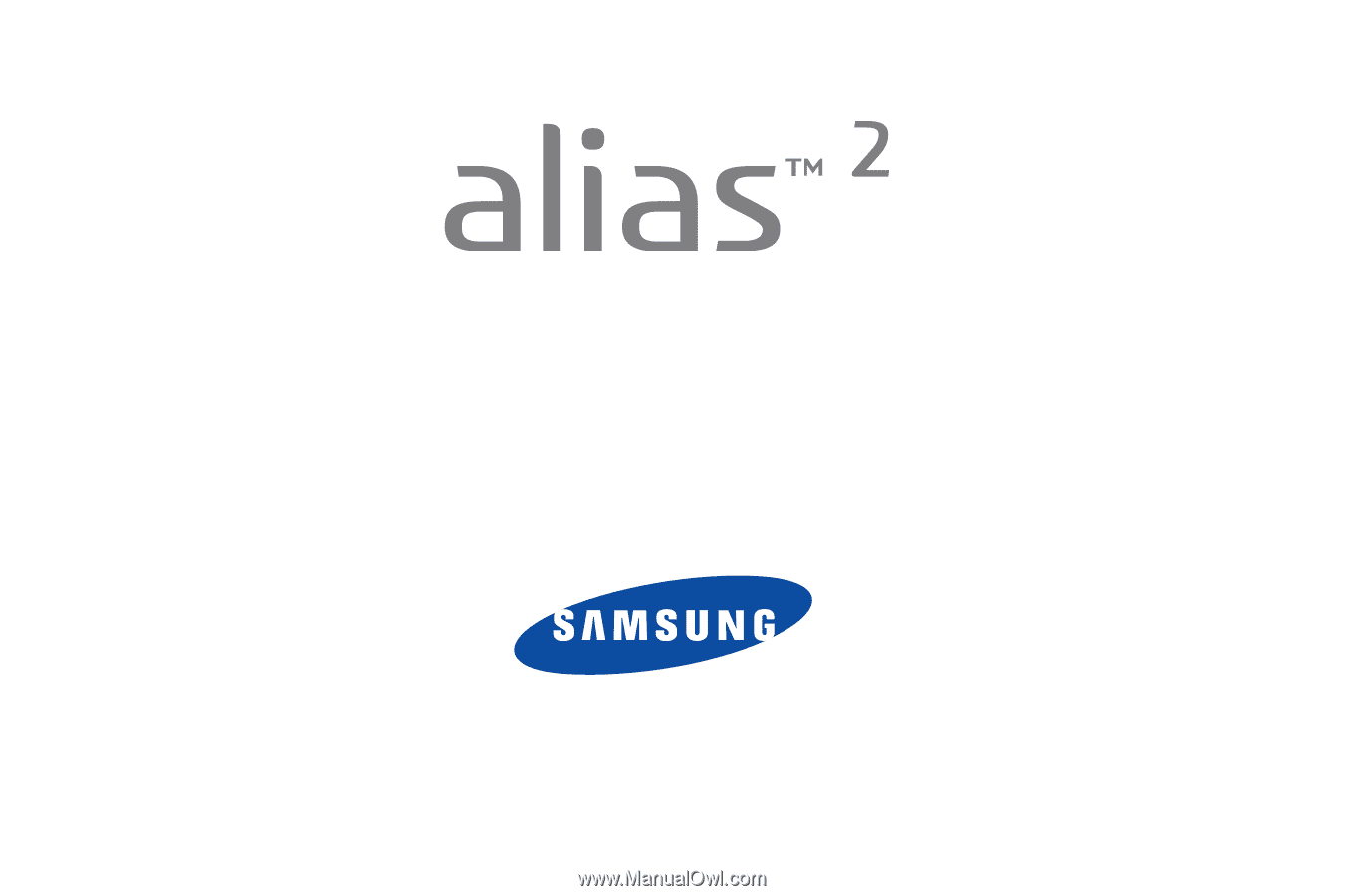
P
O
RTA
B
L
E
A
l
l
D
i
g
i
t
a
l
M
O
B
I
LE
P
H
O
N
E
User Manual
Please read this manual before operating your
phone, and keep it for future reference.