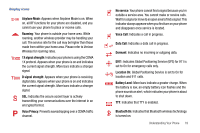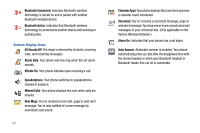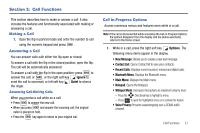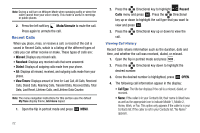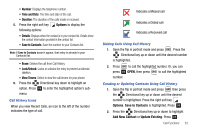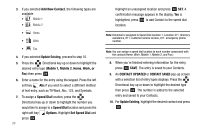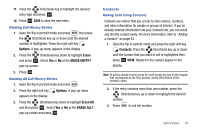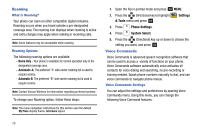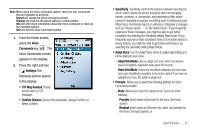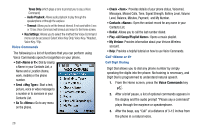Samsung SCH-U750 User Manual (user Manual) (ver.f6) (English) - Page 27
Time and Date, Options, Save to Contacts, View Timers, Add New Contact, Update Existing - unlock
 |
UPC - 635753476842
View all Samsung SCH-U750 manuals
Add to My Manuals
Save this manual to your list of manuals |
Page 27 highlights
• Number: Displays the telephone number. • Time and Date: The time and date of the call. • Duration: The duration of the calls made or received. 5. Press the right soft key Options to display the following options: • Details: Displays when the contact is in your contact list. Details show the contact information provided in the contact list. • Save to Contacts: Save the number to your Contacts list. Note: If Save to Contacts doesn't appear, that entry is already in your Contacts list. • Erase: Deletes the call from Call History. • Lock/Unlock: Locks or unlocks the entry to prevent accidental deletion. • View Timers: Select to view the call timers for your phone. 6. Press the Directional key down to highlight an option. Press OK to enter the highlighted option's sub- menu. Call History Icons When you view Recent Calls, an icon to the left of the number indicates the type of call. Indicates a Missed call Indicates a Dialed call Indicates a Received call Making Calls Using Call History 1. Open the flip in portrait mode and press . Press the Directional key up or down until the desired number is highlighted. 2. Press to call the highlighted number. Or, you can press OK OPEN, then press to call the highlighted number. Creating or Updating Contacts Using Call History 1. Open the flip in portrait mode and press then press the Directional key up or down until the desired number is highlighted. Press the right soft key Options. Save to Contacts is highlighted. Press OK . 2. Press the Directional key up or down to highlight Add New Contact or Update Existing. Press OK . Call Functions 23