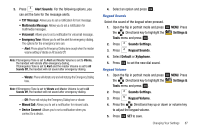Samsung SCH-U750 User Manual (user Manual) (ver.f6) (English) - Page 95
Front Screen, Settings &, Tools, Display Settings, Display Themes, Preview., Main Menu Settings
 |
UPC - 635753476842
View all Samsung SCH-U750 manuals
Add to My Manuals
Save this manual to your list of manuals |
Page 95 highlights
• Front Screen: Choose My Pictures (allows you to select an image from the My Pictures folder.) to select the wallpaper that will appear in the main or front LCD display. Note: You can also press the right soft key Get New and press 1. Get New Applications to download images from the Internet. Warning!: Wallpaper will not display if the front clock is On. 5. Select your desired picture and press OK . Display Themes 1. Open the flip in portrait mode and press OK MENU. Press the Directional key to highlight the Settings & Tools menu and press OK . 2. Press Display Settings. 3. Press Display Themes. Press the left soft key Preview. Press the Directional key left or right to cycle through thumbnails of the themes. 4. Press the left soft key List to return to the list. 5. Make your selection and press OK to save. Main Menu Settings Note: This menu is not available with the default Display Theme My Place. This menu is only available when using the Display Theme Slick Black, White or Gliss. Menu Layout Choose 3 preset main menu layout themes for the menu display. 1. Open the flip in portrait mode and press OK MENU. Press the Directional key to highlight the Settings & Tools menu and press OK . 2. Press Display Settings. 3. Press Main Menu Settings, then Menu Layout. • Tab: Displays Media Center, Messaging, Contacts, Recent Calls and Settings & Tools menu icons on the menu screen. • List: Displays 9 menu listings on the menu screen. • Grid: Displays 9 menu icons in a matrix on the menu screen. 4. Highlight a main menu setting and press OK . 5. The Main Menu Type screen appears on the display. Select from the following options if List or Grid were selected for Main Menu layout: Changing Your Settings 91