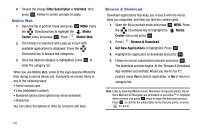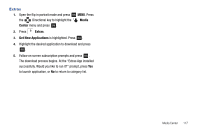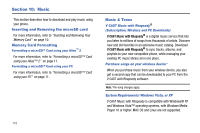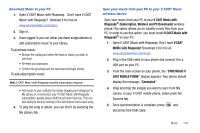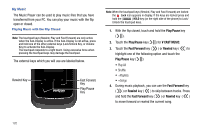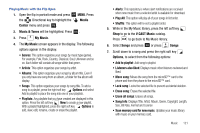Samsung SCH-U750 User Manual (user Manual) (ver.f6) (English) - Page 125
Music & Tones, V CAST Music
 |
UPC - 635753476842
View all Samsung SCH-U750 manuals
Add to My Manuals
Save this manual to your list of manuals |
Page 125 highlights
Playing Music with the Flip Open 1. Open the flip in portrait mode and press OK MENU. Press the Directional key to highlight the Media Center menu and press OK . 2. Music & Tones will be highlighted. Press OK . 3. Press My Music. 4. The My Music screen appears in the display. The following options appear in the display: • Genres: This option organizes your songs by music type (genre). For example, Folk, Rock, Country, Classical, Soul, Unknown and so on. Each folder will contain all songs within that genre. • Artists: This option organizes your songs by artist. • Albums: This option organizes your songs by album title. Even if you only have one song from an album, a folder for the album will display. • Songs: This option organizes your songs by song title. To add a song to a playlist, press the right soft key Options and select Add to playlist to place the song into one of your playlists. • Playlists: Any playlists that you have created are displayed in this option. Press the left soft key New to create a new playlist. With a playlist highlighted, press the right soft key Options to add, view, edit, rename, create or erase the playlist. • Alerts: This repository is where alert notifications are received when new music from a selected artist is available for download. • Play All: This option will play all of your songs in list order. • Shuffle: This option will re-sort a playlist order. 5. While in the My Music library, press the left soft key Shop to go to the V CAST Music catalog. Press to go back to My Music library. 6. Select Songs and press OK or press Songs 7. Scroll down to a song and press the right soft key Options, to select from the following options: • Add to playlist: Add song to playlist. • Listeners also liked: Displays music other listeners reviewed and liked. • Move song: Moves the song from the microSD™ card to the phone and from the phone to the microSD™ card. • Lock song: Locks the selected file to prevent accidental deletion. • Erase song: Erases the selected file. • Erase all songs: Erases all songs. • Song Info: Displays Title, Artist, Album, Genre, Copyright, Length, Size, Bit Rate, Format and License • Scan memory card for new music: Updates your music library with music on your memory card. Music 121