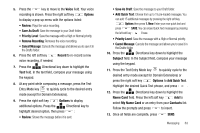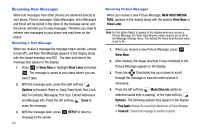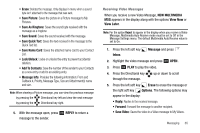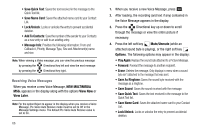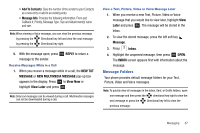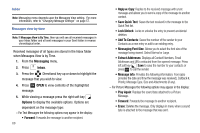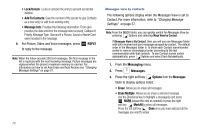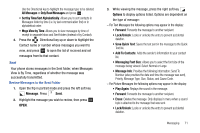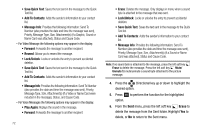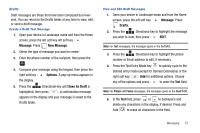Samsung SCH-U750 User Manual (user Manual) (ver.f6) (English) - Page 72
Messaging, Inbox, Options, Reply w. Copy, Save Quick Text, Add To Contacts, Messaging Font Size
 |
UPC - 635753476842
View all Samsung SCH-U750 manuals
Add to My Manuals
Save this manual to your list of manuals |
Page 72 highlights
Inbox Note: Messaging menu depends upon the Messages View setting. For more information, refer to "Changing Message Settings" on page 57. Messages view by time Note: If Messages View is By Time, then you will see all received messages in your Inbox folder and all sent messages in your Sent folder in reverse chronological order. Received messages of all types are stored in the Inbox folder when Messages View is by Time. 1. From the Messaging menu. 2. Press Inbox. 3. Press the Directional key up or down to highlight the message that you wish to view. 4. Press OK OPEN to view contents of the highlighted message. 5. While viewing a message press the right soft key Options to display the available options. Options are dependent on the message type: - For Text Messages the following options may appear in the display: • Forward: Forwards the message to another recipient. 68 • Reply w. Copy: Replies to the received message with a text message and allows you to send a copy of the message to another contact. • Save Quick Text: Saves the text received in the message to the Quick Text list. • Lock/Unlock: Locks or unlocks the entry to prevent accidental deletion. • Add To Contacts: Saves the number of the sender to your Contacts as a new entry or add to an existing entry. • Messaging Font Size: Allows you to select the font size of the message being viewed. Select Normal or Large. • Extract Addresses: Displays all Contact Numbers, Email Addresses and URLs extracted from the opened message. Press left soft key Save to save the number to your contacts or press OK to call the sender. • Message Info: Provides the following information: From (also provides the date and time the message was received), Callback #, Priority, Message Type, Size and Attachments (if any). - For Picture Messages the following options may appear in the display: • Play Again: Replays the sound byte attached to a Picture Message. • Forward: Forwards the message to another recipient. • Erase: Deletes the message. Only displays in menu when a sound byte is attached to the message that was sent.