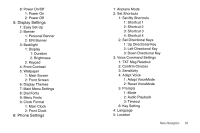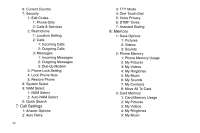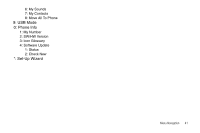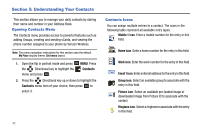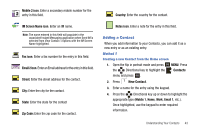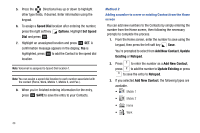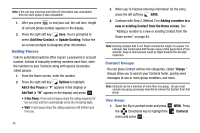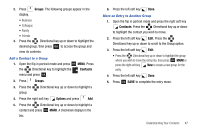Samsung SCH-U750 User Manual (user Manual) (ver.f6) (English) - Page 48
Speed Dial, Options, Set Speed, Add New, Contact, Update, Existing, Notepad, Add New Contact, Update
 |
UPC - 635753476842
View all Samsung SCH-U750 manuals
Add to My Manuals
Save this manual to your list of manuals |
Page 48 highlights
5. Press the Directional key up or down to highlight other type fields, if desired. Enter information using the keypad. 6. To assign a Speed Dial location after entering the number, press the right soft key Options. Highlight Set Speed Dial and press OK . 7. Highlight an unassigned location and press OK SET. A confirmation message appears in the display, Yes is highlighted, press OK to add the Contact to the speed dial location. Note: Voicemail is assigned to Speed Dial location 1. Note: You can assign a speed dial location to each number associated with the contact (Home, Work, Mobile 1, Mobile 2, and Fax.). 8. When you're finished entering information for the entry, press OK SAVE to save the entry to your Contacts. 44 Method 2 Adding a number to a new or existing Contact from the Home screen You can add new numbers to the Contacts by simply entering the number from the Home screen, then following the necessary prompts to complete the process. 1. From the Home screen, enter the number to save using the keypad, then press the left soft key Save. You're prompted to select from Add New Contact, Update Existing or Notepad. 2. Press to enter the number as a Add New Contact, press to add the number to Update Existing or press to save the entry to Notepad. 3. If you selected Add New Contact, the following types are available. • Mobile 1 • Mobile 2 • Home • Work