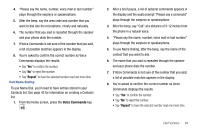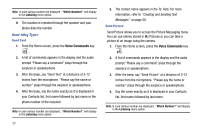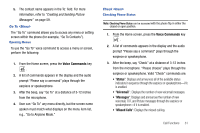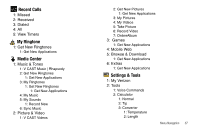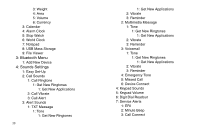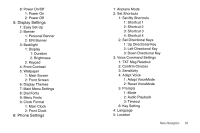Samsung SCH-U750 User Manual (user Manual) (ver.f6) (English) - Page 38
Menu Navigation, Menu Navigation, My Place, Slick Black, White, Gliss - alias 2 - black
 |
UPC - 635753476842
View all Samsung SCH-U750 manuals
Add to My Manuals
Save this manual to your list of manuals |
Page 38 highlights
Section 4: Menu Navigation This section explains the menu navigation for your phone. An outline of the available menus of your phone is included. Menu Navigation Access menus using these Directional keys in portrait mode, soft keys , or use a shortcut. Your Alias™ 2 comes with the My Place display theme as the default display theme. You may change the display theme to the Slick Black, White, or Gliss. For more information about choosing display themes, see "Display Themes" on page 91. The display themes may be customized to show the Main Menu layout as the Tab main menu layout, the List main menu layout, or the Grid main menu layout on the inside main display. For more information about choosing main menu layouts, see "Main Menu Settings" on page 91. To access menus using the Tab main menu layout, use the following steps: 1. Open the flip in portrait mode and press OK MENU. 2. Press the menu. Directional key left or right to highlight a 3. When the desired menu is highlighted, press the Directional key up or down to highlight a sub-menu and press OK . To access menus using the List or Grid main menu layouts, use the following steps: 1. From the Home screen, press OK MENU. 2. Press the Directional key up or down to highlight the desired menu and press OK . 3. Press the Directional key up or down to highlight the desired sub-menu and press OK . Return to the Previous Menu Press to return to the previous menu. Menu Number Accelerators You can also access menus and sub-menus faster and with fewer key presses using menu number accelerators. To access a menu or sub-menu quickly, press OK MENU, then enter the menu and/or sub-menu number(s) for the feature desired. 34