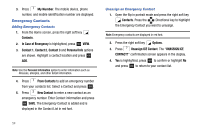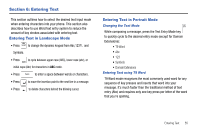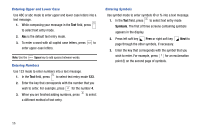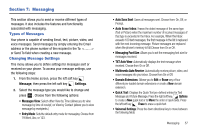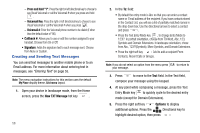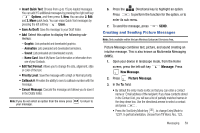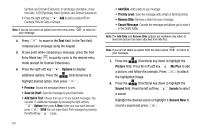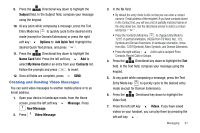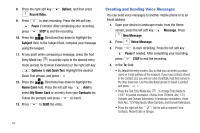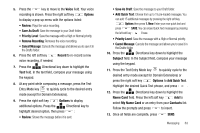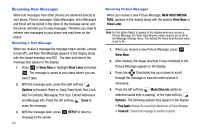Samsung SCH-U750 User Manual (user Manual) (ver.f6) (English) - Page 63
Creating and Sending Picture Messages
 |
UPC - 635753476842
View all Samsung SCH-U750 manuals
Add to My Manuals
Save this manual to your list of manuals |
Page 63 highlights
• Insert Quick Text: Choose from up to 15 pre-loaded messages. You can add 15 additional messages by pressing the right soft key Options, and then press 1. New. You can also 2. Edit and 3. Move quick texts. You can erase Quick Text messages by pressing the left soft key Erase. • Save As Draft: Save the message to your Draft folder. • Add: Select this option to display the following submenus: - Graphic: Lists preloaded and downloaded graphics. - Animation: Lists preloaded and downloaded animations. - Sound: Lists preloaded and downloaded sounds. - Name Card: Attach My Name Card information or information from one of your Contacts. • Edit Text Format: Allows you to change the size, alignment, style or color of the text. • Priority Level: Save the message with a High or Normal priority. • Callback #: Provides the ability to send a callback number with the message. • Cancel Message: Cancels the message and allows you to save it in the Drafts folder. Note: If you do not select an option from the menu press your message. to return to 6. Press the Directional key to highlight an option. Press to perform the function for the option, or to enter its sub-menu. 7. To send the message, press SEND. Creating and Sending Picture Messages Note: Only available within Verizon Wireless Enhanced Services Area. Picture Message combines text, picture, and sound creating an intuitive message. This is also known as Multimedia Messaging (MMS). 1. Open your device in landscape mode, from the Home screen, press the left soft key Message. Press New Message. 2. Press Picture Message. 3. In the To: field: • By default the entry mode is Abc so that you can enter a contact name or Email address of the recipient. If you have contacts stored in the Contact List, you will see a list of partially matched names in the drop down box. Use the directional arrows to select a contact and press . • Press the Text Entry Mode key , to change Entry Mode to 123!?. In portrait orientation, choose from T9 Word, Abc, 123, Messaging 59