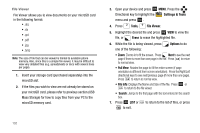Samsung SCH-U750 User Manual (user Manual) (ver.f6) (English) - Page 135
Settings & Tools, USB Mass Storage
 |
UPC - 635753476842
View all Samsung SCH-U750 manuals
Add to My Manuals
Save this manual to your list of manuals |
Page 135 highlights
Review, Edit, and Erase Notes 1. Open the flip in portrait mode and press OK MENU. Press the Directional key to highlight the Settings & Tools menu and press OK . 2. Press Tools, Notepad. The Notepad menu opens. If you have any stored notes, they appear as a list in the display. 3. Press the Directional key up or down to highlight a note. With a note highlighted, press the right soft key Options. A pop-up menu with the options listed in the following table appears in the display: • Edit: Edit the note currently highlighted or appearing in the display. • Erase: Erase the note currently highlighted or appearing in the display. • Erase Notes: Allows you to erase selected notes. Press OK Mark to mark a specific note to be erased or press the right soft key to Mark All. Press the left soft key Done to erase the notes. • Lock/Unlock: Locks or unlocks the entry to prevent accidental deletion. 4. Highlight an option or press to exit the menu. 5. Press OK to perform the highlighted option's function. USB Mass Storage 1. Insert your storage card (purchased separately) into the microSD slot. 2. Plug in the USB cable (purchased separately) to your phone and connect it to a USB port on your PC. 3. Open your device and press OK MENU. Press the Directional key to highlight the Settings & Tools menu and press OK . 4. Press Tools, USB Mass Storage. 5. On your PC, you should see a popup window for Removable Disk. Select the desired action (such as Manage Music using Rhapsody or Open folder to view/copy files) and click OK. 6. After copying selected files from your PC to the microSD card inserted in your phone, press OK DISCONNECT on the phone to restore phone service, and press OK again to confirm. Tools 131