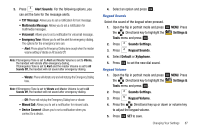Samsung SCH-U750 User Manual (user Manual) (ver.f6) (English) - Page 94
Main Screen, Front Screen - lcd screen
 |
UPC - 635753476842
View all Samsung SCH-U750 manuals
Add to My Manuals
Save this manual to your list of manuals |
Page 94 highlights
Backlight Set the backlight for the display or keypad to remain on for a specified period of time or to remain on as long as the flip is open. Note: Prolonged backlight use drains your battery faster. 1. Open the flip in portrait mode and press OK MENU. Press the Directional key to highlight the Settings & Tools menu and press OK . 2. Press Display Settings. 3. Press Backlight. The menus listed appear in the display. • Display: The following options are for the Main LCD. - Duration: Can be set to 7 seconds, 15 seconds, 30 seconds, or Always On. - Brightness: Press the brightness. Directional key left or right to adjust the • Keypad: The following options are for the keypad. - 7 Seconds: The keypad is on for 7 seconds. - 15 Seconds: The keypad is on for 15 seconds. - 30 Seconds: The keypad is on for 30 seconds. - Always On: The keypad is always on. 90 4. Highlight a menu and press OK to enter the highlighted option's menu and change settings as desired. Front Contrast Set the contrast for the display on the external LCD. 1. Open the flip in portrait mode and press OK MENU. Press the Directional key to highlight the Settings & Tools menu and press OK . 2. Press Display Settings. 3. Press Front Contrast. Press the left or right to adjust the contrast of the front external LCD then press OK . Wallpaper 1. Open the flip in portrait mode and press OK MENU. Press the Directional key to highlight the Settings & Tools menu and press OK . 2. Press Display Settings. 3. Press Wallpaper. 4. Press Main Screen or Front Screen. • Main Screen: Choose My Pictures (allows you to select an image from the My Pictures.) Choose My Videos (allows you to select a video from My Video.)