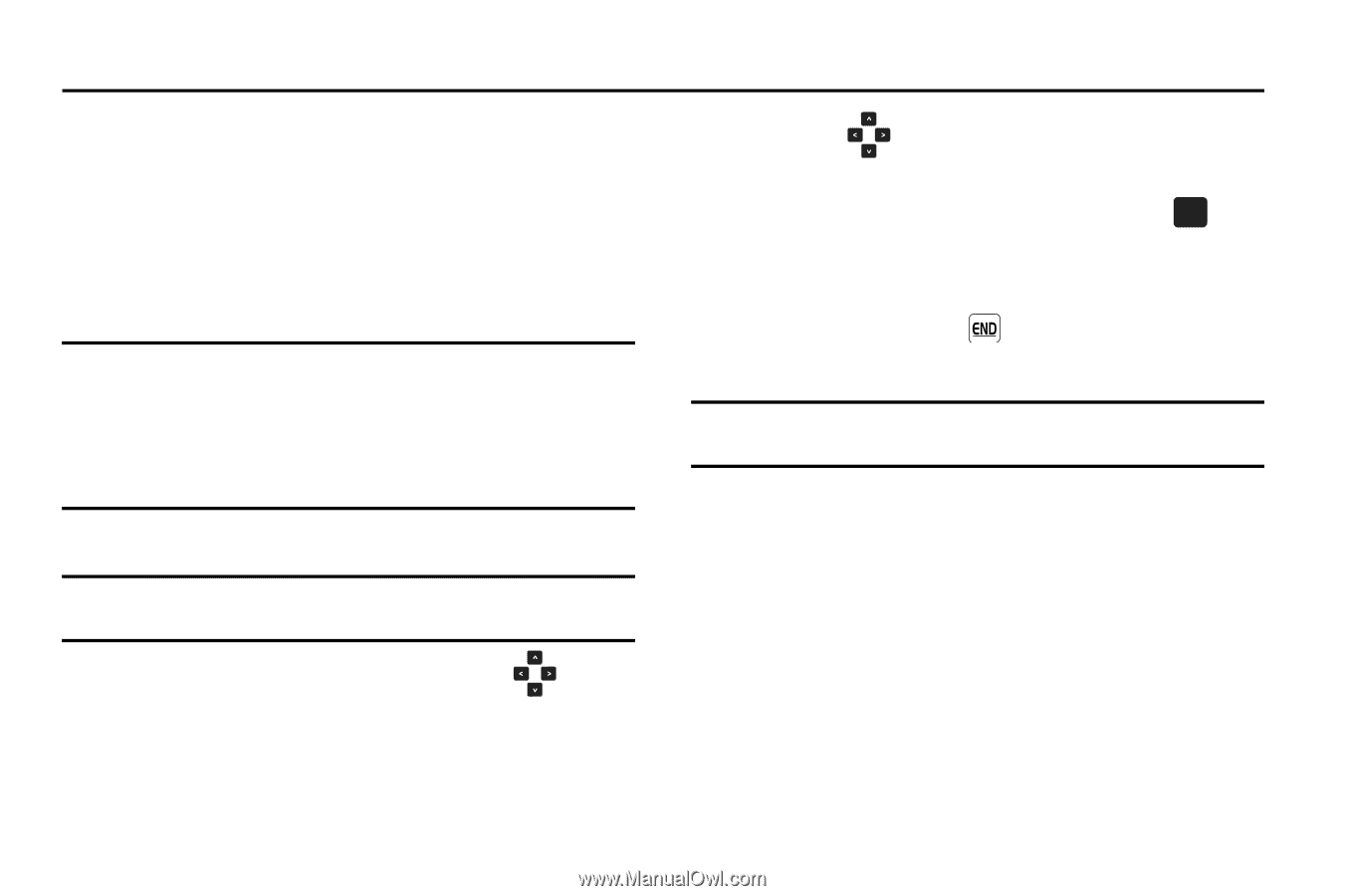Samsung SCH-U750 User Manual (user Manual) (ver.f6) (English) - Page 143
Mobile Web, Mobile Web, Launching Mobile Web, Exit Mobile Web, Navigate the Web
 |
UPC - 635753476842
View all Samsung SCH-U750 manuals
Add to My Manuals
Save this manual to your list of manuals |
Page 143 highlights
Section 13: Mobile Web This section outlines the mobile web options available. Mobile Web Mobile Web allows you to surf the web from your wireless phone. If you receive a call while using Mobile Web, the web session is suspended during the call. Once the call ends, your Mobile Web session resumes where you left off. Note: This feature is currently unavailable outside of the United States. Only available within the Verizon Wireless Enhanced Services Area. Any time the service indicator icon is visible, you are connected to the Internet and billed accordingly. Rates and prices vary according to your service contract. For further information on billing contact Verizon Wireless. Launching Mobile Web Note: This feature is currently unavailable outside of the United States. Only available within the Verizon Wireless Enhanced Services Area. 1. Open the flip in portrait mode and press the Directional key up. Mobile Web and a list of categories (representing one or more web sites) appears in the display. 2. Press the Directional key in any direction to browse the categories. 3. Once the desired category is highlighted, press OK to enter the category list. Exit Mobile Web To exit the Mobile Web, press . Navigate the Web Note: This feature is currently unavailable outside of the United States. Only available within the Verizon Wireless Enhanced Services Area. When you use Mobile Web, some of the keys operate differently than during a normal phone call. Mobile Web presents on-screen items in any of the following ways: - Text or numeric input - Links (embedded in content) - Numbered options (some options may not be numbered) - Simple text You can act on the options or links by using the soft keys. Mobile Web 139