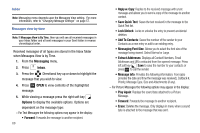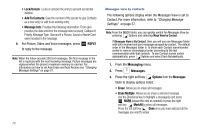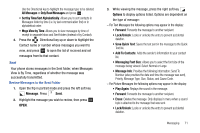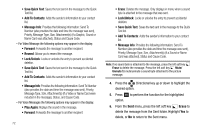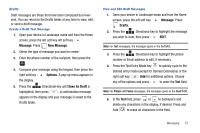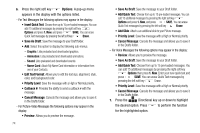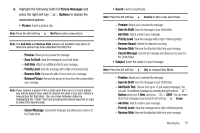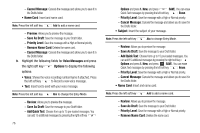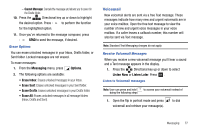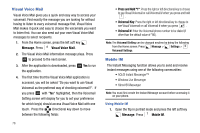Samsung SCH-U750 User Manual (user Manual) (ver.f6) (English) - Page 77
Message, New Message, Options, Save As Draft, Drafts
 |
UPC - 635753476842
View all Samsung SCH-U750 manuals
Add to My Manuals
Save this manual to your list of manuals |
Page 77 highlights
Drafts Draft messages are those that have been composed but never sent. You can return to the Drafts folder at any time to view, edit, or send a draft message. Create a Draft Text Message 1. Open your device in Landscape mode and from the Home screen, press the left soft key left soft key Message. Press New Message. 2. Select the type of message you want to create. 3. Enter the phone number of the recipient, then press the OK . 4. Compose your message using the keypad, then press the right soft key Options. A pop-up menu appears in the display. 5. Press the Directional key until Save As Draft is highlighted, then press . A confirmation message appears in the display and your message is saved to the Drafts folder. View and Edit Draft Messages 1. Open your device in Landscape mode and from the Home screen, press the left soft key Message. Press Drafts. 2. Press the Directional key to highlight the message you wish to view, then press EDIT. Note: For Text messages, the message opens in the To field. 3. Press the Directional key to highlight the phone number or Email address to edit, if necessary. 4. Press the Text Entry Mode key to quickly cycle to the desired entry mode (except for Domain Extensions) or the right soft key Add for additional options. Choose any of the options and press to enter the Text field. Note: For Picture and Voice messages, the message opens in the Text field. 5. In the Text field, press or to backspace and delete any characters in the display, if desired. Press and hold to erase all characters in the field. Messaging 73