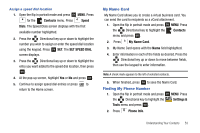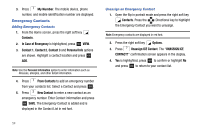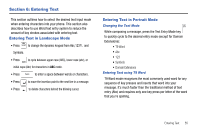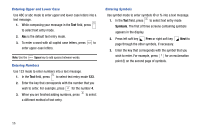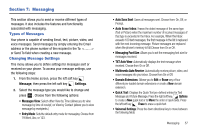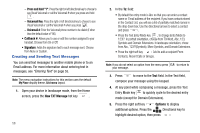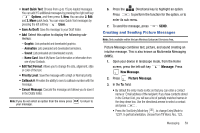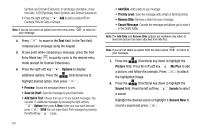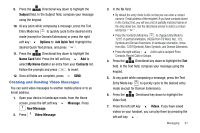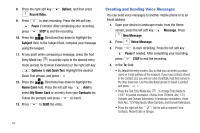Samsung SCH-U750 User Manual (user Manual) (ver.f6) (English) - Page 61
Messaging, Types of Messages, Changing Message Settings, Messaging Font Size - screen replacement
 |
UPC - 635753476842
View all Samsung SCH-U750 manuals
Add to My Manuals
Save this manual to your list of manuals |
Page 61 highlights
Section 7: Messaging This section allows you to send or receive different types of messages. It also includes the features and functionality associated with messaging. Types of Messages Your phone is capable of sending Email, text, picture, video, and voice messages. Send messages by simply entering the Email address or the phone number of the recipient in the To or Send To field when creating a new message. Changing Message Settings This menu allows you to define settings for messages sent or received on your phone. To access your message settings, use the following steps: 1. From the Home screen, press the left soft key Message, then press the left soft key Settings. 2. Select the message type you would like to change and press OK . Choose from the following options: • Messages View: Select either View by Time (allows you to view message by time of receipt.) or View by Contact (allows you to view message by receipients.) • Entry Mode: Sets the default entry mode for messaging. Choose from T9 Word, Abc, or 123. • Auto Save Sent: Saves all messages sent. Choose from: On, Off, or Prompt. • Auto Erase Inbox: Erases the oldest message of the same type (Text or Picture) when the maximum number of received messages of that type is exceeded in the Inbox. For example, When the Inbox exceeds 100 text messages, the first message in the list is replaced with the next incoming message. Picture messages are replaced when the phone's memory is full.Choose from On or Off. • Messaging Font Size: Allows you to set the messaging font size for messages received. • TXT Auto View: Automatically displays the text message when received. Choose from On or Off. • Multimedia Auto Receive: Automatically receives picture, video, and voice messages into your inbox. Choose from On or Off. • Domain Extensions: Allows you to Edit or Erase any of four different pre-loaded domain extensions or create a New domain extension. • Quick Text: Displays the Quick Text pre-defined entries for Text Message and Picture Message. Press the right soft key Options to create a New quick text or to Move the order of quick texts. Press the left soft key Erase to erase a quick text. • Voicemail Settings: Press the down directional key to move between the following fields: Messaging 57