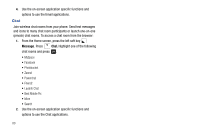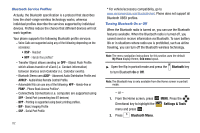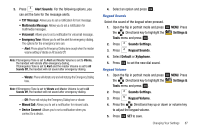Samsung SCH-U750 User Manual (user Manual) (ver.f6) (English) - Page 89
Sounds Settings
 |
UPC - 635753476842
View all Samsung SCH-U750 manuals
Add to My Manuals
Save this manual to your list of manuals |
Page 89 highlights
7. Highlight Yes to connect to the other device. press OK . 8. The other device will ask to connect. Press OK . "CONNECTING" appears in the display. 9. When the information is exchanged, a message will appear that the transfer is complete. Note: ** All information will be transferred except for group name, ringtone, and Emergency (ICE) contact reference. Transferring vCalendar events via Bluetooth You can transfer vCalendar events via Bluetooth. Use the following steps: 1. Open the flip in portrait mode and press OK MENU. Press the Directional key to highlight the Settings & Tools menu and press OK . 2. Press Bluetooth Menu. 3. If not paired with a Bluetooth device, see "Search" on page 83. 4. Highlight the desired Bluetooth device. 5. Press right soft key Options and then press Send Calendar Event. 6. Navigate to highlight a Calendar event in your phone (which is indicated by light blue color). 7. Press OK VIEW to see a list of all events on that day 8. Highlight the one(s) you want to send and press OK MARK to select the appropriate one(s). Press Done when finished marking events. 9. When you see a prompt "CONNECT TO ", press OK Yes to connect to that device. 10. The other Bluetooth device may prompt you to accept the transfer. If so, accept the transfer on the other device. 11. The selected Calendar event(s) will be sent to the target Bluetooth device. Sounds Settings Sounds Settings menu provides the ability to access the following menus: 1. From the Home screen, press OK MENU. Press the Directional key to highlight the Settings & Tools menu and press OK . 2. Press Sounds Settings. 3. Select an option and press OK . Changing Your Settings 85