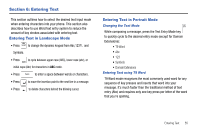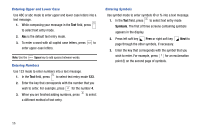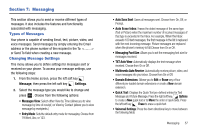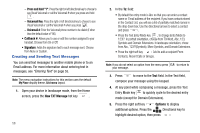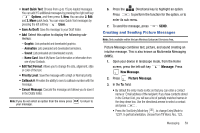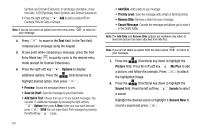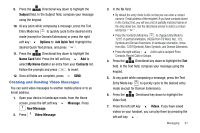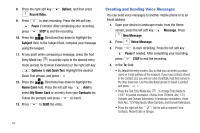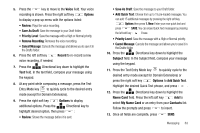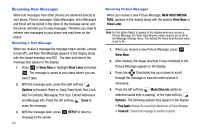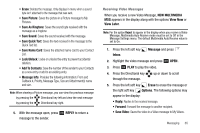Samsung SCH-U750 User Manual (user Manual) (ver.f6) (English) - Page 64
Options, Save As Draft, Add Quick Text, Add Slide, Priority Level, Remove Slide, Cancel Message
 |
UPC - 635753476842
View all Samsung SCH-U750 manuals
Add to My Manuals
Save this manual to your list of manuals |
Page 64 highlights
Symbols and Domain Extensions. In landscape orientation, chose from Abc, 123!?(Symbols), More Symbols, and Domain Extensions. • Press the right soft key Add to add a recipient From Contacts, Recent Calls or Groups. Note: If you do not select an option from the menu press your message. to return to 4. Press to move to the Text field. In the Text field, compose your message using the keypad. 5. At any point while composing a message, press the Text Entry Mode key to quickly cycle to the desired entry mode (except for Domain Extensions) 6. Press the right soft key Options to display additional options. Press the Directional key to highlight desired option, then press : • Preview: Shows the message before it is sent. • Save As Draft: Save the message to your Draft folder. • Add Quick Text: Choose from up to 15 pre-loaded messages. You can add 15 additional messages by pressing the right soft key Options then press 1. New. Enter your new quick text and press SAVE.You can erase Quick Text messages by pressing the left soft key Erase. 60 • Add Slide: Add a slide to you message. • Priority Level: Save the message with a High or Normal priority. • Remove Slide: Remove a slide from your message. • Cancel Message: Cancels the message and allows you to save it in the Drafts folder. Note: The Add Slide and Remove Slide options are available only when at least one picture has been attached from My Pics. Note: If you do not select an option from the menu press your message. to return to 7. Press the Directional key down to highlight the Picture field. Press the left soft key My Pics to add a picture, and follow the prompts. Press to attach the highlighted image. 8. Press the Directional key down to highlight the Sound field. Press the left soft key Sounds to select a sound. Highlight the desired sound or highlight 1. Record New to record a sound and press .