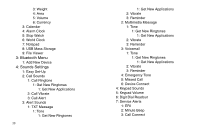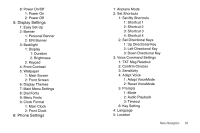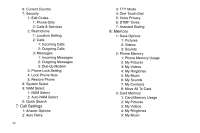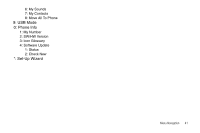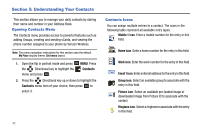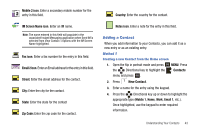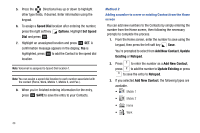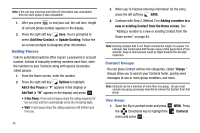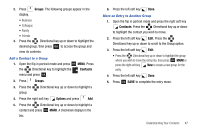Samsung SCH-U750 User Manual (user Manual) (ver.f6) (English) - Page 47
Adding a Contact
 |
UPC - 635753476842
View all Samsung SCH-U750 manuals
Add to My Manuals
Save this manual to your list of manuals |
Page 47 highlights
Mobile 2 icon. Enter a secondary mobile number for the entry in this field. Country: Enter the country for the contact. IM Screen Name icon. Enter an IM name. Note: The name entered in this field will populate in the associated Instant Messaging application when Send IM is selected from View Contact->Options with the IM Screen Name highlighted. Fax icon. Enter a fax number for the entry in this field. Email 2 icon. Enter an Email address for the entry in this field. Street: Enter the street address for the contact. City: Enter the city for the contact. State: Enter the state for the contact Zip Code: Enter the zip code for the contact. Notes icon. Enter a note for the entry in this field. Adding a Contact When you add information to your Contacts, you can add it as a new entry or as an existing entry. Method 1 Creating a new Contact from the Home screen 1. Open the flip in portrait mode and press OK MENU. Press the Directional key to highlight the Contacts menu and press OK . 2. Press New Contact. 3. Enter a name for the entry using the keypad. 4. Press the Directional key up or down to highlight the appropriate type (Mobile 1, Home, Work, Email 1, etc.). Once highlighted, use the keypad to enter required information. Understanding Your Contacts 43