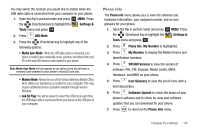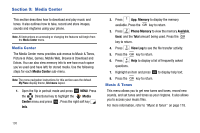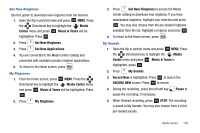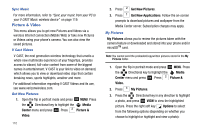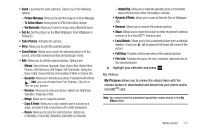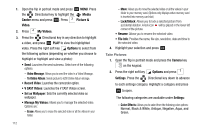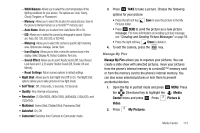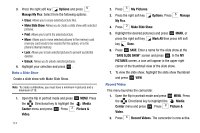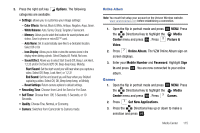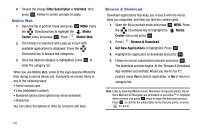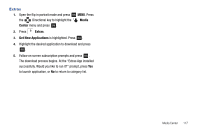Samsung SCH-U750 User Manual (user Manual) (ver.f6) (English) - Page 116
V CAST Videos, Set as Wallpaper - vzw
 |
UPC - 635753476842
View all Samsung SCH-U750 manuals
Add to My Manuals
Save this manual to your list of manuals |
Page 116 highlights
1. Open the flip in portrait mode and press OK MENU. Press the Directional key to highlight the Media Center menu and press OK . Press Picture & Video. 2. Press My Videos. 3. Press the Directional key in any direction to highlight a video, and press OK PLAY to view the highlighted video. Press the right soft key Options to select from the following options (depending on whether you choose to highlight or highlight and view a photo): • Send: Launches the send submenu. Select one of the following options: - Video Message: Allows you to send the video in a Video Message. - To Online Album: Sends picture to VZW Online Album storage. • Record Video: Launches the camcorder option. • V CAST Videos: Launches the V CAST Videos screen. • Set as Wallpaper: Sets the currently selected video as wallpaper. • Manage My Videos: Allows you to manage the selected video. Options are: - Erase: Allows you to erase the selected video or all the videos in your folder. 112 - Move: Allows you to move the selected video or all the videos in your folder to your memory card. (Options only displays when memory card is inserted into memory card slot.) - Lock/Unlock: Allows you to lock a selected picture from accidental deletion. A lock icon will be placed in the lower left corner of the picture. • Rename: Allows you to rename the selected video. • File Info: Provides the name, file size, resolution, date and time to the selected video. 4. Highlight your selection and press OK . Take Pictures 1. Open the flip in portrait mode and press the Camera key on the keypad. 2. Press the right soft key Options and press Settings. Press the Directional key down to advance to each settings category. Highlight a category and press OK to open. The following categories are available under Settings: - Color Effects: Allows you to select from the following color options: Normal, Black & White, Antique, Negative, Aqua, and Green.