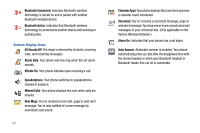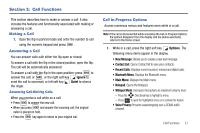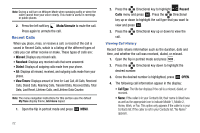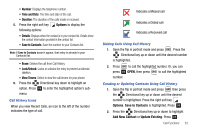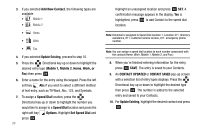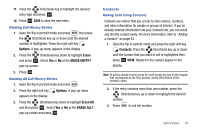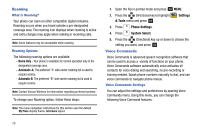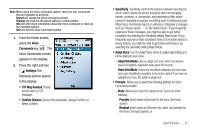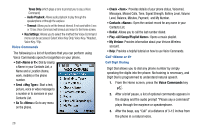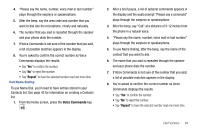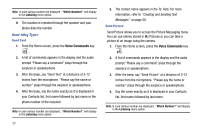Samsung SCH-U750 User Manual (user Manual) (ver.f6) (English) - Page 29
Contacts, Deleting Call History Entries, Making Calls Using Contacts
 |
UPC - 635753476842
View all Samsung SCH-U750 manuals
Add to My Manuals
Save this manual to your list of manuals |
Page 29 highlights
11. Press the Directional key to highlight the desired entry type and press OK . 12. Press OK SAVE to save the new entry. Deleting Call History Entries 1. Open the flip in portrait mode and press then press the Directional key up or down until the desired number is highlighted. Press the right soft key Options. A pop-up menu appears in the display. 2. Press the Directional key down to highlight Erase and press OK . Select Yes or No at the ERASE ENTRY? pop-up screen. 3. Press OK . Deleting All Call History Entries 1. Open the flip in portrait mode and press . 2. Press the right soft key appears in the display. Options. A pop-up menu 3. Press the Directional key down to highlight Erase All and then press OK . Select Yes or No at the ERASE ALL? pop-up screen and press OK . Contacts Making Calls Using Contacts Contacts are entries that you create to store names, numbers, and other information for people or groups of interest. If you've already entered information into your Contacts list, you can recall and dial the contact easily. For more information, refer to "Adding a Contact" on page 43. 1. Open the flip in portrait mode and press the right soft key Contacts. Press the Directional key up or down until the contact that you want to call is highlighted then press OK VIEW. Details for the contact appear in the display. Note: To quickly locate a name, press (or multi-press) any key on the keypad that corresponds to the first, second, and/or third letters of the contact's name. 2. If the entry contains more than one number, press the Directional key up or down to highlight the desired number. 3. Press to call the number. Call Functions 25