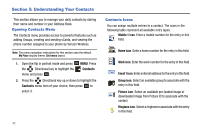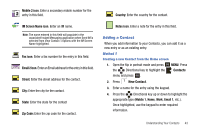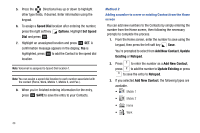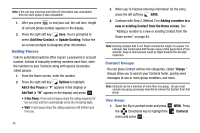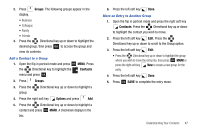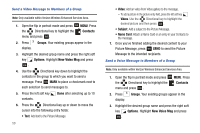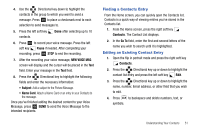Samsung SCH-U750 User Manual (user Manual) (ver.f6) (English) - Page 51
Groups, Contacts, Options, Add a Contact to a Group, Move an Entry to Another Group
 |
UPC - 635753476842
View all Samsung SCH-U750 manuals
Add to My Manuals
Save this manual to your list of manuals |
Page 51 highlights
2. Press Groups. The following groups appear in the display. • Business • Colleague • Family • Friends 3. Press the Directional key up or down to highlight the desired group, then press OK to access the group and view its contents. Add a Contact to a Group 1. Open the flip in portrait mode and press OK MENU. Press the Directional key to highlight the Contacts menu and press OK . 2. Press Groups. 3. Press the group. Directional key up or down to highlight a 4. Press the right soft key Options and press Add. 5. Press the Directional key up or down to highlight a contact and press OK MARK. A checkmark displays in the box. 6. Press the left soft key Done. Move an Entry to Another Group 1. Open the flip in portrait mode and press the right soft key Contacts. Press the Directional key up or down to highlight the contact you wish to move. 2. Press the left soft key Edit. Press the Directional key up or down to scroll to the Group option. 3. Press the left soft key Edit. • Press the Directional key up or down to highlight the group where you wish to move the entry into, then press OK MARK or press the right soft key New to create a new group for the entry. 4. Press the left soft key Done. 5. Press OK SAVE to complete the entry move. Understanding Your Contacts 47