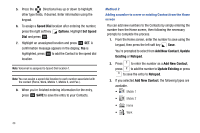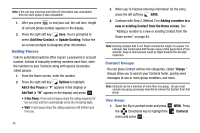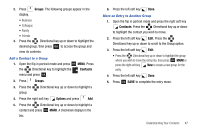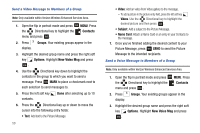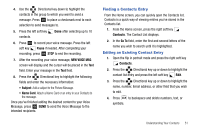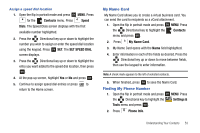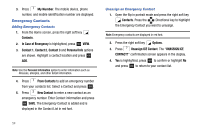Samsung SCH-U750 User Manual (user Manual) (ver.f6) (English) - Page 53
Contacts, Groups, Options, Picture Msg, Name Card, press
 |
UPC - 635753476842
View all Samsung SCH-U750 manuals
Add to My Manuals
Save this manual to your list of manuals |
Page 53 highlights
Note: You can mark up to 10 members of a group for message distribution. If you try to mark an 11th member, you'll be notified that "MAXIMUM NUMBER OF RECIPIENTS IS 10". 6. Press the Directional key down to place the cursor in the Text field. 7. Enter the content of your message using the keypad. 8. To send the text message, press OK SEND. Send a Picture Message to Members of a Group Note: Only available within Verizon Wireless Enhanced Services Area. 1. Open the flip in portrait mode and press OK MENU. Press the Directional key to highlight the Contacts menu and press OK . 2. Press Groups. Your existing groups appear in the display. 3. Highlight the desired group name and press the right soft key Options. Highlight New Picture Msg and press OK . 4. Use the Directional key down to highlight the contacts in the group to which you want to send a message. Press OK MARK to place a checkmark next to each selection to send messages to. 5. Press the left soft key contacts. Done after selecting up to 10 6. Press the Directional key up or down to move the cursor into the following entry fields: • Text: Add text to the Picture Message. • Picture: Add an picture from My Pictures gallery to the message. - To add a picture in the picture entry field, press the left soft key My Pics. Use the Directional key to highlight the desired picture and then press OK . • Sound: Add sound to the Picture Message. • Subject: Add a subject to the Picture Message. • Name Card: Attach a Name Card or an entry in your Contacts to the message. 7. Once you've finished adding the desired content to your Picture Message, press OK SEND to send the Picture Message to the intended recipients. Understanding Your Contacts 49