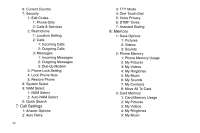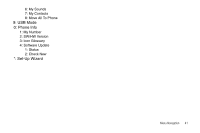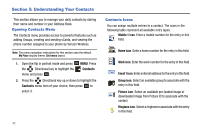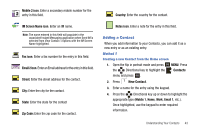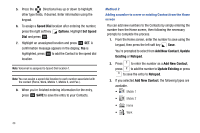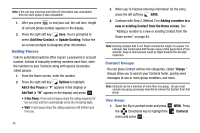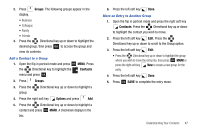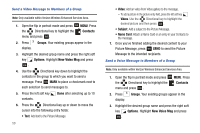Samsung SCH-U750 User Manual (user Manual) (ver.f6) (English) - Page 49
Update Existing, mobile, home, Speed Dial, Options, Method 3
 |
UPC - 635753476842
View all Samsung SCH-U750 manuals
Add to My Manuals
Save this manual to your list of manuals |
Page 49 highlights
• Fax 4. If you selected Update Existing, proceed to Step 9. 5. Press the Directional key up or down to highlight the desired entry type (mobile, home, work, etc.) then press OK . 6. Enter a name for the entry using the keypad. Press the left soft key Abc if you wish to select a different method of text entry, such as Abc, ABC, 123, Symbols or Domain Extensions. 7. To assign a Speed Dial location, highlight the number you would like to assign to a Speed Dial location and press the right soft key Options. Highlight Set Speed Dial and press OK . Highlight an unassigned location and press OK SET. A confirmation message appears in the display, Yes is highlighted, press OK to add Contact to the speed dial location. Note: Voicemail is assigned to Speed Dial location 1. Note: You can assign a speed dial location to each number associated with the contact (Mobile1, Home, Work, Mobile2, Fax). 8. When you're finished entering information for the entry, press OK SAVE. The entry is saved to your Contacts. 9. If you selected Update Existing, the Contact List opens in Search mode. Press the Directional key up or down to browse through entries, or enter the name of the entry using the keypad. Once you've highlighted the entry you wish to update, press OK . 10. An UPDATE EXISTING pop-up screen with a selection list of entry types displays. Press the Directional key up or down to highlight the desired type then press OK . The number is added to the selected entry and saved to your Contacts. Method 3 Storing Numbers After a Call Once you've finished a call, you can store the number of the caller to your Contact List. Understanding Your Contacts 45