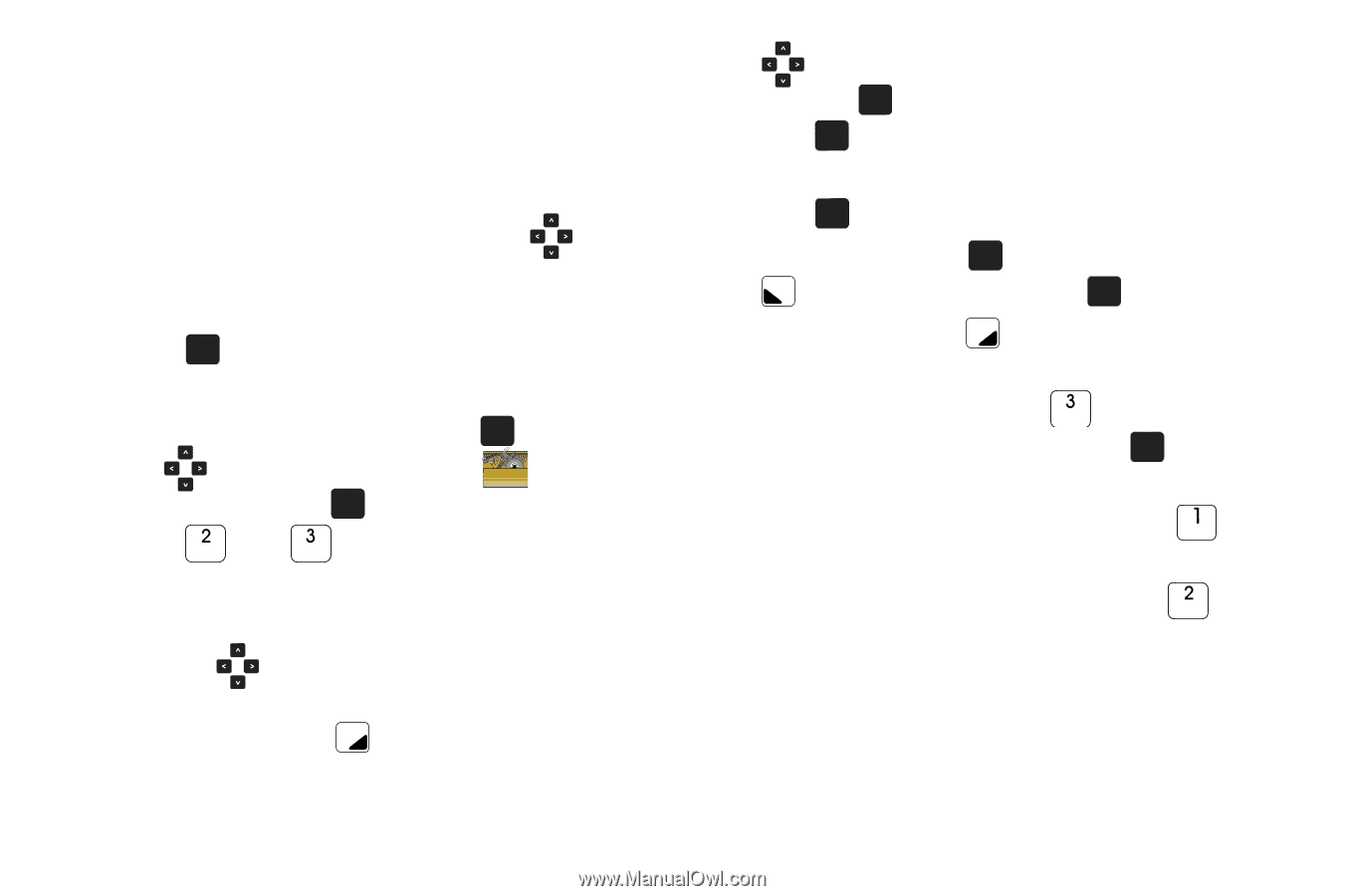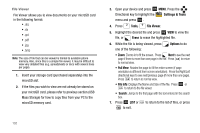Samsung SCH-U750 User Manual (user Manual) (ver.f6) (English) - Page 131
Alert Time, Settings &, Tools, Calendar, Options, Go To Date, Erase, Monthly, Weekly
 |
UPC - 635753476842
View all Samsung SCH-U750 manuals
Add to My Manuals
Save this manual to your list of manuals |
Page 131 highlights
• Reminder: Set a reminder before the event. Select: Off, Once, Every 2 Minutes, Every 15 Minutes. • Alert Time: Set the Alert Time to sound before the event takes place. Select: On Time, 5 Min. Before, 10 Min Before, 15 Min. Before, 30 Min. Before, 1 Hour Before, 3 Hours Before, 5 Hours Before or 1 Day Before. 7. Fill in and select event details by pressing the Directional key in any direction and using the alphanumeric keypad. 8. Press OK . The event is saved. View an event 1. Open the flip in portrait mode and press OK MENU. Press the Directional key to highlight the Settings & Tools menu and press OK . 2. Press Tools, Calendar. 3. A calendar appears in the display with the current date highlighted. 4. Press the Directional key in any direction to highlight the date containing the event that you wish to view or press the right soft key Options. In the pop-up menu that appears in the display, press the Directional key up or down to highlight Go To Date, then press OK .Enter the desired date in the box, then press OK . The month that you entered appears in the display with the event date highlighted. 5. Press OK VIEW to view event details for the date. 6. To edit the event, press OK VIEW, press the left soft key Edit. Make changes, then press OK SAVE. 7. Press the right soft key appears in the display. Options. A pop-up menu 8. To erase the current event, press Erase. A pop-up menu appears with Yes highlighted. press OK to erase, or highlight No to cancel. 9. To see the selected date in a month view, press Monthly. 10. To see the selected date in a week view, press Weekly. Tools 127