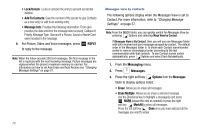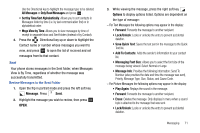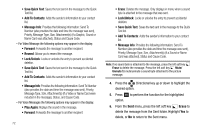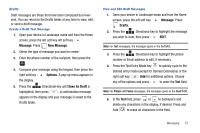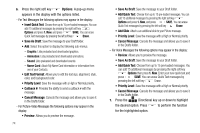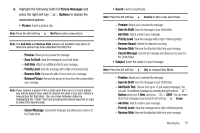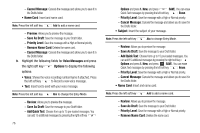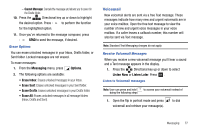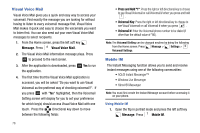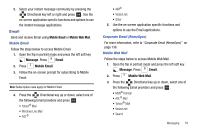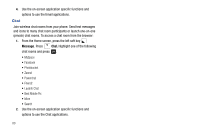Samsung SCH-U750 User Manual (user Manual) (ver.f6) (English) - Page 79
Picture Messages, Options, Preview, Save As Draft, Priority Level, Remove Slide, Remove Picture
 |
UPC - 635753476842
View all Samsung SCH-U750 manuals
Add to My Manuals
Save this manual to your list of manuals |
Page 79 highlights
8. Highlight the following fields for Picture Messages and press the right soft key Options to display the assoiciated options: • Picture: Insert a picture clip. Note: Press the left soft key My Pics to add a new picture. Note: The Add Slide and Remove Slide options are available only when at least one picture has been attached from My Pics. - Preview: Allows you to preview the message. - Save As Draft: Save the message to your Draft folder. - Add Slide: Attach an additional slide to your message. - Priority Level: Save the message with a High or Normal priority. - Remove Slide: Remove the slide in focus from your message. - Remove Picture: Remove the picture in focus from the current slide in your message. Note: If you remove a picture from a slide (and there are 2 or more slides), you will be asked if you want to remove the slide if you don't attach a new picture for that slide. You can move between slides by highlighting the "Slide" field and pressing Directional keys left or right to select the desired slide. - Cancel Message: Cancels the message and allows you to save it in the Drafts folder. • Sound: Insert a sound byte. Note: Press the left soft key Sounds to add a new sound byte. - Preview: Allows you to preview the message. - Save As Draft: Save the message to your Draft folder. - Add Slide: Attach a slide to your message. - Priority Level: Save the message with a High or Normal priority. - Remove Sound: Deletes the attached recording - Remove Slide: Remove the attached slide from your message. - Cancel Message: Cancels the message and allows you to save it in the Drafts folder. • Subject: Insert the subject of your message. Note: Press the left soft key Abc to change Entry Mode. - Preview: Allows you to preview the message. - Save As Draft: Save the message to your Draft folder. - Add Quick Text: Choose from up to 15 pre-loaded messages. You can add 15 additional messages by pressing the right soft key Options and press 1. New, and press SAVE. You can erase Quick Text messages by pressing the left soft key Erase. - Add Slide: Attach a slide to your message. - Priority Level: Save the message with a High or Normal priority. - Remove Slide: Remove the attached slide from your message. Messaging 75